User Manual
Songs Menu
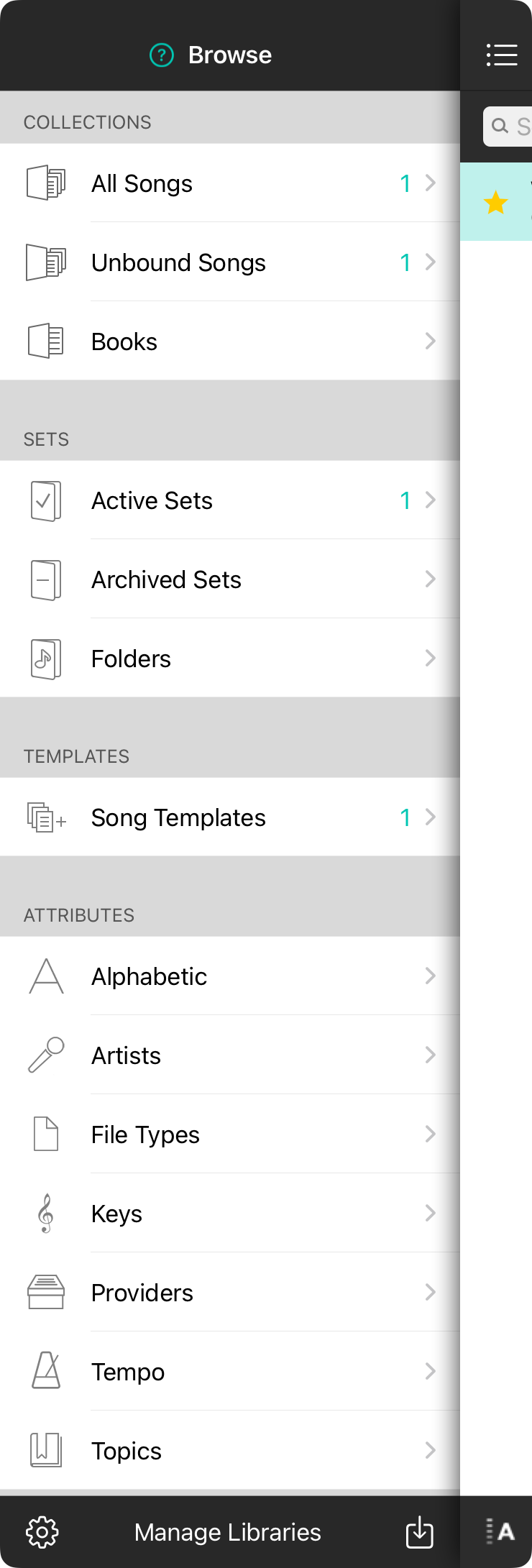
The songs menu contains a drawer that can be revealed where you manage the way your library is organized. From here you can view collections, books, sets, and how to view your library using various attributes.
Collections
Collections are the most common way that you'll view your library. Typically you'll want to view all the songs in your library, or be able to organize your library into books. Books let you move certain songs into custom collections. For instance, you may want to make a book for a band you play with, or you may want to organize by genre or when you might play those songs.
All Songs
The permanent collection that always contains all the songs in your library that you have access to.
Unbound Songs
A collection that displays all songs in your library that have not yet been placed into a book.
Books
Lets you manage books in your library. Books let you organize your library by adding songs to books your create.
Sets
Sets are created for when you are playing through a list of songs for a specific venue or event. For instance, if you're playing a coffeehouse Friday evening, or a church service Sunday morning, you should use a set. Sets let you pick songs and place them in a specific order.
Active Sets
Where you can view your current and active sets. Tap here to view active sets or create new ones for the events you are playing.
Archived Sets
Sets that have been performed in the past and have been archived.
Folders
Organize sets into folders for a specific venue, or a specific band to keep your sets separated.
Templates
Templates let you create songs as boilerplates for writing new songs.
Song Templates
Songs that are not viewable in the rest of your library and instead are used to create new songs.
Attributes
Songs in your library have various attributes such as key, artist, or tempo. Here you can browse your library in various ways.
Alphabetic
Lets you browse by the letter the song title begins with.
Artists
Lets you browse your songs by artist.
File Types
Lets you browse your songs by the attachment type like PDF or Word.
Keys
Lets you browse your songs by the transposed key.
Providers
Lets you browse your songs by the content provider that was used to import the file.
Tempo
Lets you browse your songs by various tempo ranges.
Topics
Lets you browse songs by saved search or keywords.
Manage Libraries
OnSong lets you manage multiple libraries of music. Each library is completely separate from one another. To create a new library or switch between libraries, tap on the Manage Libraries button at the bottom of the drawer.


