User Manual
User Interface
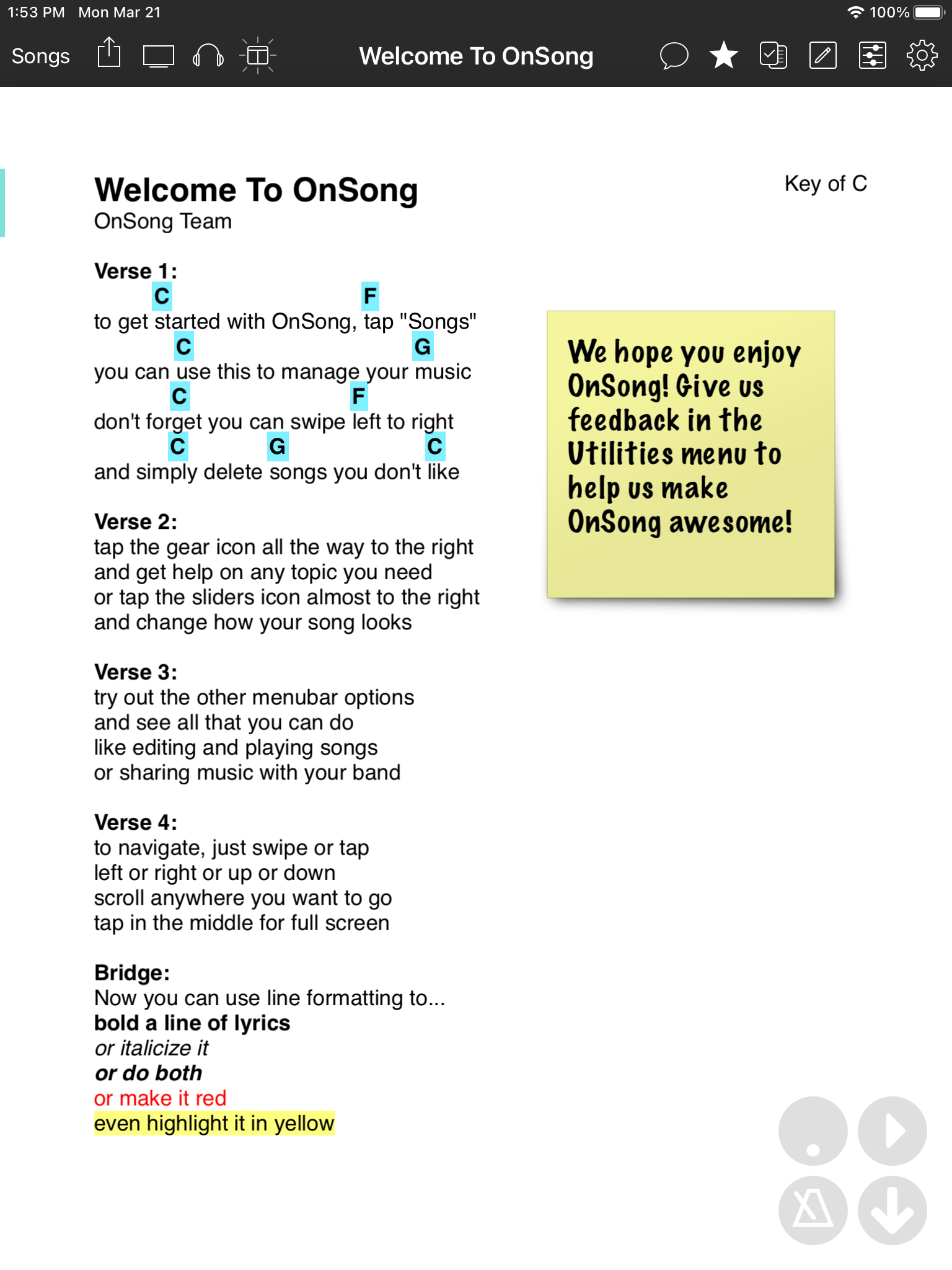
OnSong is designed to let you focus on what's important, your music. The OnSong interface is divided into these main areas:
Status Bar
The status bar is provided by the operating system and provides information such as the current time, networking, and battery status.
Menubar
The menubar contains access to all the functions for managing your library and the songs you are viewing.
Song Viewer
Most of the main interface displays the currently active song. There are special regions that overlay the song viewer which provides tools you can use while performing.
Live Bar
In the lower right portion of the screen is the live bar which contains large buttons that can be activated during a live performance. These include autoscrolling, starting and stopping a backing track, starting or stopping the metronome, and toggling ad-hoc networking mode.
Setup Account
When you first open OnSong, you'll need to set up an account or sign into your existing OnSong account. This is not the same as your Apple ID that you used to download the app from the App Store. If you've already signed into OnSong, the Getting Started screen may be displayed instead.
You may also be prompted to opt into push notifications. OnSong intends to use push notifications to notify our users of an emergency or to pass along time-sensitive information.
Gestures
There are a few optional gestures you can use to quickly access the menubar and songs menu.
Compact Mode
If you are using OnSong on an iPhone or iPod Touch, the user interface is different to better suit those form factors.


