User Manual
Compact Mode
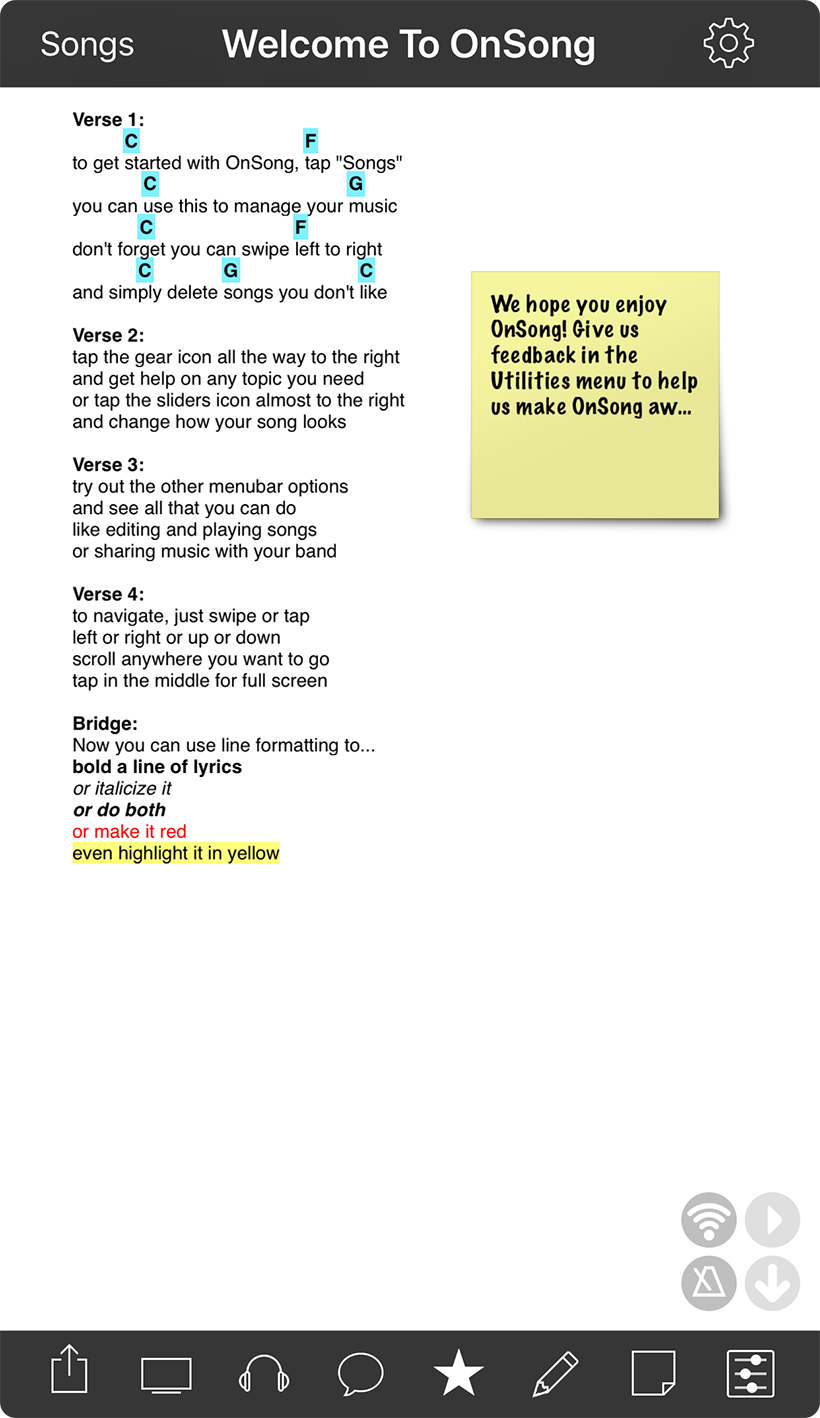
OnSong works best on iPad as it has a much larger screen for viewing your music. But that doesn't mean you can't use an iPhone or iPod Touch. OnSong makes a view changes to adapt to the smaller screen size.
Songs Menu
Just like on the iPad, you access your songs and sets by tapping on the Songs button in the upper left corner. Instead of a popover, the menu will open full screen and be hidden once you select a song.
Heads-Up Display
The title of the song appears in the middle of the top menubar. You can change what is viewed there by swiping right or left, just like on the iPad.
Utilities Menu
Just like on the iPad, the gear icon provides access to the Utilities Menu where you can access editors, tools and settings.
Toolbar
The tools that are normally found in the menubar at the top of the screen are moved to a toolbar at the bottom of the screen. This allows easier access when using OnSong on a handheld device and also makes more room at the top for the heads-up display.
The toolbar removes the Foot Pedal Menu, but that is still available under the Utilities Menu » Editors » Navigation » Pedals. The Messages Menu may also be removed on very small screens.
Song Editor
While most of the menus are the same or similar, the Song Editor makes some more changes due to the compact size.


