User Manual
Audio Media Library
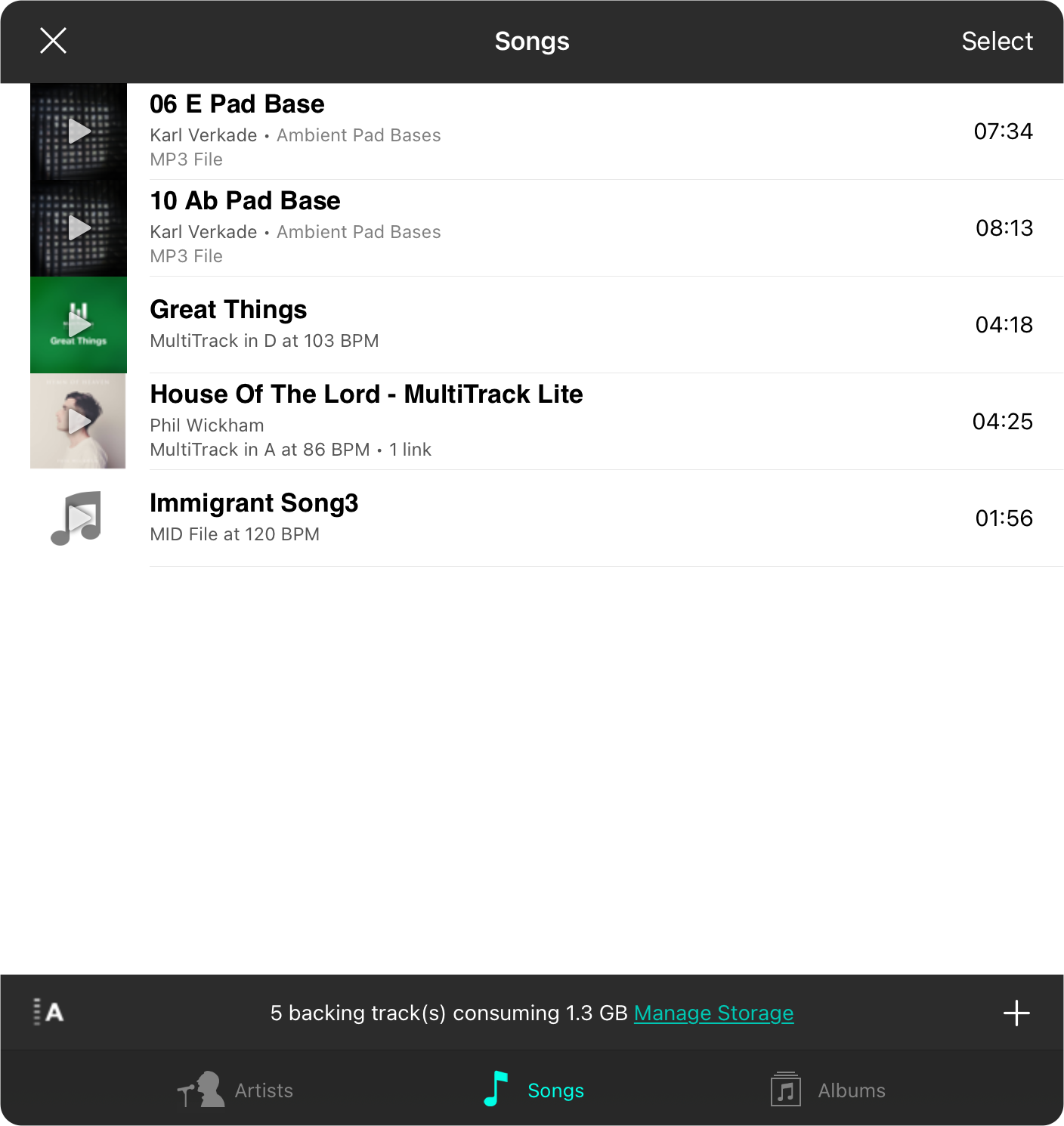
The OnSong audio media library screen features audio tracks that you've imported.
Adding Tracks
You can add tracks by importing audio track files just like any other file type. You can also import directly inside of the audio media library screen by tapping on the + button in the lower right corner to open the Import Files Menu.
Browsing Tracks
You can browse your tracks by artists, songs and albums with the default view being the songs list.
- Artists groups your tracks by artist.
- Songs displays a list of all songs in your OnSong audio media library indexed alphabetically by the track name.
- Albums groups your tracks by album name if available.
Previewing Tracks
You can tap on the album artwork thumbnail to listen to the track, all while never leaving the list. Tap again to pause the track, or tap on another thumbnail to listen to a different one.
Picking Tracks
If the audio media library is viewed while choosing tracks to link a chord chart or sheet music, you can do so simply by tapping on it in the list. This will close the audio media library screen and return you to the audio picker menu.
Sorting Tracks
You can sort audio media by tapping on the sort icon in the lower left corner.
Editing Tracks
If you've opened this screen from the Utilities Menu, you can edit tracks by tapping on them in the list. Otherwise you can edit the track by swiping to reveal action buttons including an edit option, or by using the Context Menu.
Deleting Tracks
You can delete tracks from this list by swiping to reveal the Delete button. Tapping on this will confirm deletion of the audio track. You can also delete tracks using the Context Menu.
Context Menu
You can perform many more functions on an audio track using the context menu. Tap and hold (iOS/iPadOS) or right-click (macOS) to open the context menu to perform those functions.
Managing Storage
Importing audio tracks can consume a lot of space on your device. If you're importing MultiTracks with multiple, uncompressed audio stems, it can consume your available data storage quickly. Tap on the Manage Storage link in the footer to change how OnSong manages your data.
Select Mode
Tapping on the Select button in the upper right corner will place the media items into select mode allowing you to select one or more media items to be exported or deleted.


