User Manual
Actions Menu
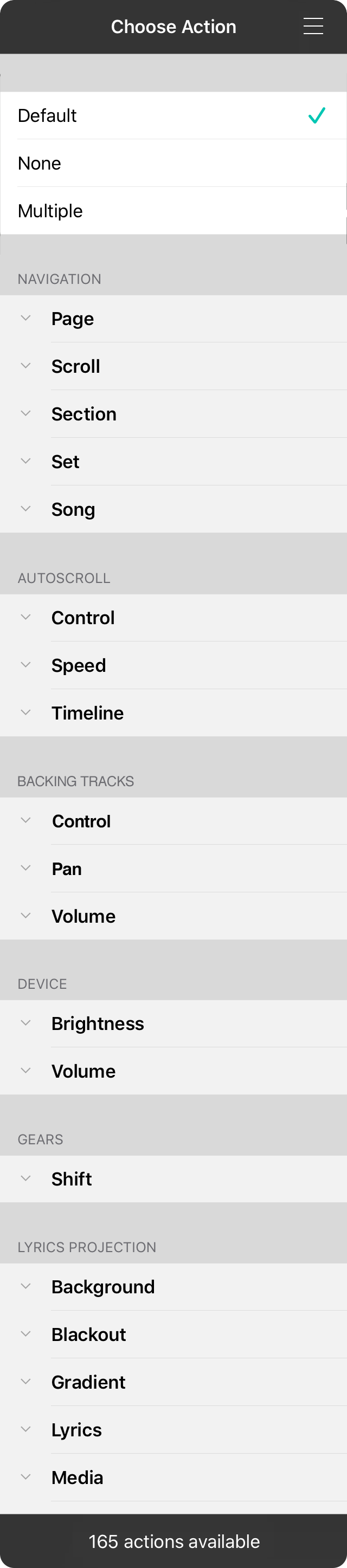
The actions menu lets you navigate actions that can be triggered by physical actions like pressing a foot pedal, tapping on the screen, or from MIDI event input.
Choose Group
Actions are categorized in groups with each group featuring things that can be acted upon. Under each of these nouns are actions that can be performed on each. Tap on the icon in the upper right corner to navigate to the group instead of scrolling.
Top
The very first section contains actions that do not fit into any one group and contains default, none, and multiple.
Navigation
Navigate through your song, set, or library.
Autoscroll
Controls autoscroll speed and timeline events for linear and non-linear autoscroll.
Backing Tracks
Manages audio playback of linked backing tracks.
Device
Changes settings on the iOS device such as volume and screen brightness.
Gears
Shifts gears for multiplying the number of actions you can perform with foot pedals.
Lyrics Projection
Controls lyrics projection including slides and backgrounds right from the stage.
MIDI
Sends a list of MIDI events when triggered.
Media
Controls the playback of background media including volume and fading.
Messaging
Sends messages to connected devices and external screens.
Metronome
Toggles the metronome along with tempo control.
Scenes
Switches scenes manually and controls their playback.
Transpose
Transposes songs or applies capo quickly.
User Interface
Changes the user interface of OnSong for live performance.
The number of available actions is displayed in the toolbar at the bottom of the list. This number may change with each release and whether you are able to assign variable actions.
Tapping on the title of the menubar will return the actions menu to the top of the list. Tapping and holding on an action will allow you to copy a URL that can be used to perform the action from another app.


