User Manual
Text Style
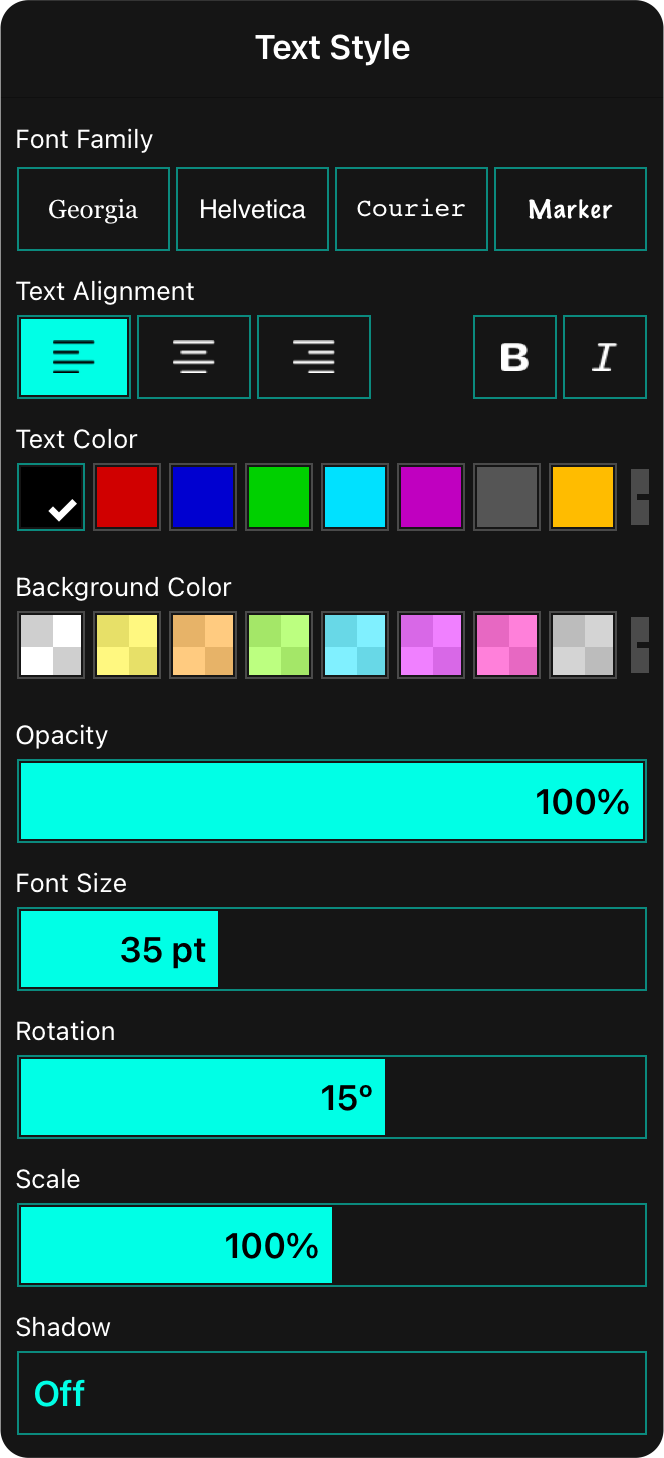
Using the sticky note style menu, you can customize each sticky note to meet the needs of your performance. This menu is accessed by tapping on the sliders icon in the editor menubar. The following formatting options are available.
Font Family
Here you can select the font to use when display the text. Options include Marker, Chalkboard, Helvetica, and Courier.
Text Alignment/Style
Here you can change the text alignment of text placed on the page as well as make the font bold or italic, if supported by the font.
Text Color
Adjusts the color of text. You can choose from black, red, blue, green, light blue, purple or grey. You can add and customize colors in the text color palette using the color picker.
Background Color
Adjusts the color of the text background. You can choose from white, yellow, orange, green, blue, purple, pink, grey. Default is none. You can add and customize colors in the color palette using the color picker.
Opacity
Some notes may overlap chord charts. You can adjust the opacity of the text to allow the chord chart to be viewed underneath. This is adjusted using the opacity slider. The default is set to 100% opaque.
Font Size
Here you an adjust the size of the font.
Rotation
Text is added at 0º or horizontal on the page. You may want to rotate the text to fit it better between parts of your chord chart. Slide to the left and right to rotate the note up to 90 degrees in each direction. You can also rotate the text using two fingers when in the song viewer.
Scale
Text annotations applied to the page are made using the desired font size relative to the size of the page. You can make text larger or smaller using the scale slider instead of font size. Adjust the scale between 50% to 150% of its normal size. You can also use two fingers to pinch the text to change its scale in the song viewer.
Shadow
You can use this slider to adjust the opacity of the shadow that appears under the text. When no background color is applied, the shadow is drawn under each character. If a background color is applied, the shadow is applied to the shape the background color forms. Default is Off.
Tap and drag anywhere in the sliders to adjust the value. Tap or the left or right side of the slider to fine-tune adjust its value.


