User Manual
Lyrics Preview Widget
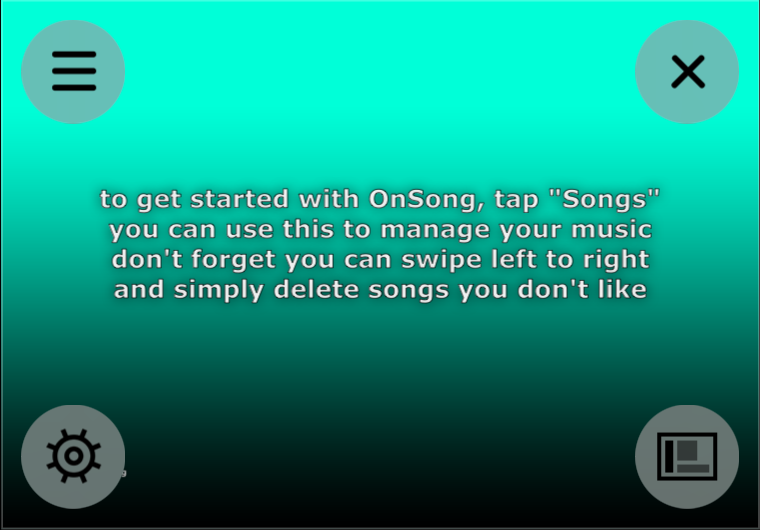
The lyrics preview widget is designed to preview lyrics displayed on an external video screen as well as provide tools for controlling lyrics projection. It can also be used full screen with a foot pedal in cases where you may want to provide a small screen for sing-a-long such as music therapy sessions.
The widget will use the aspect ratio of the connected, external video display or, if no display is attached, the aspect ratio of your device. You can double-tap the widget to toggle between full screen and regular modes.
Placing
When you first enable the widget, it's docked on the top left of the screen. You can move the widget by tapping on it to enter configuration mode. From there you can use your finger or mouse to move it around the screen. You can also use two fingers on the screen (iOS/iPadOS) or trackpad (macOS) to change the size of the widget while the content aspect ratio is maintained.
Interacting
When no buttons appear on the preview widget, you can swipe in the widget to choose which section of lyrics to project.
Configuring
When you tap on the widget, buttons appear in the four corners that allow you to make changes to how the widget is docked or its appearance.
Settings
When in configuration mode, the button in the lower left corner provides access to settings for how lyrics projection looks such as the background color, images, video, and font.
Docking
In the lower right corner is the docking button. This provides options for sizing and placing the widget to various locations on the screen.
Hide
This one is pretty obvious. Just tap on the X in the upper right corner to hide the widget. You can show it again using the Widgets Menu.
List
Each widget may have different ways to configure the contents managed by the widget. The lyrics preview widget has an edit button that displays a list of sections allowing your to jump to various sections of the song.


