User Manual
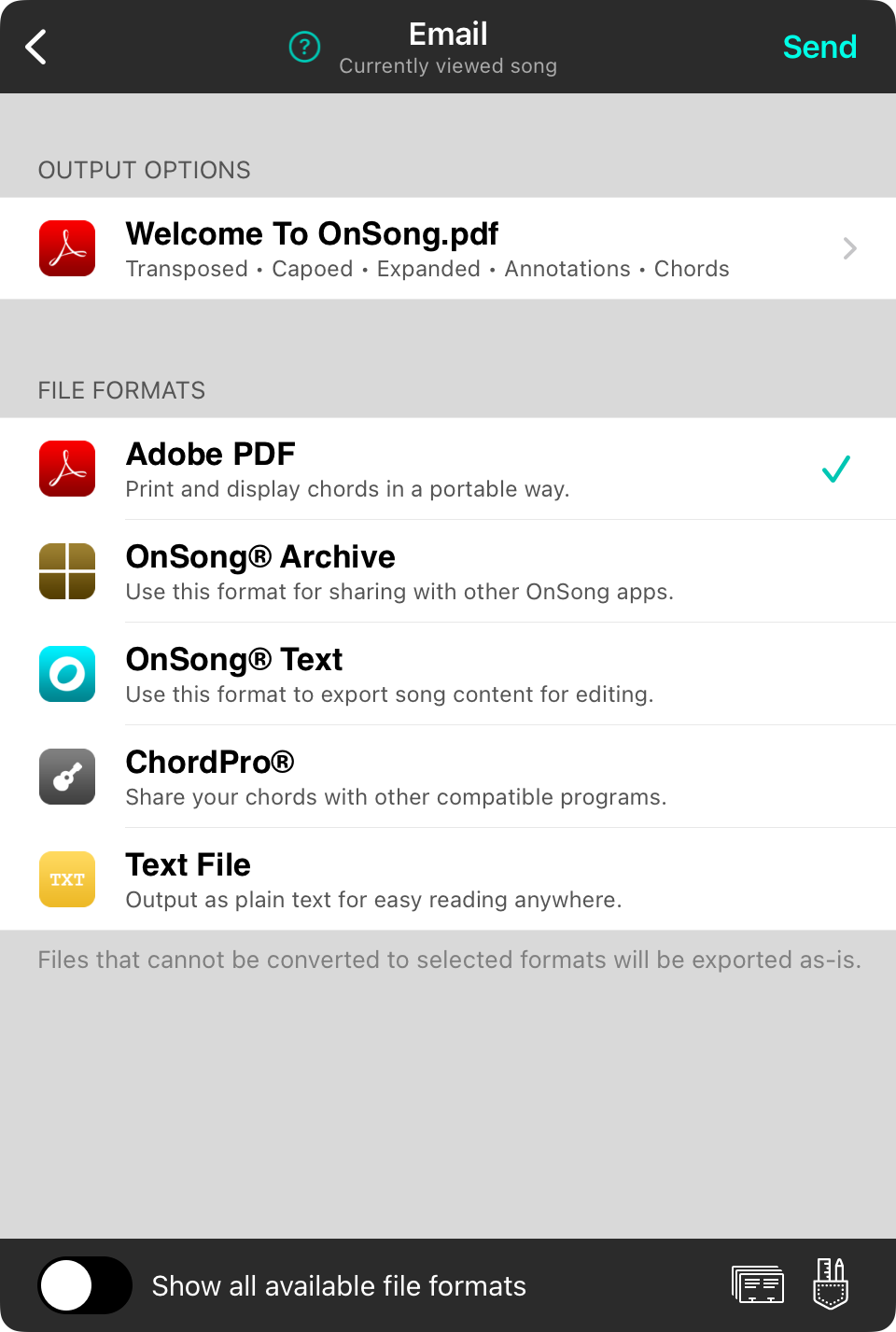
You can email your currently selected set or song using OnSong. The email screen allows you to choose the format you would like to send as well as options on how the email is to be sent. You can close the window by tapping the Cancel button in the upper left corner.
Send
When you select a file format to send, OnSong will open the composition screen with the file or files attached. Here you can specify recipients and include a custom message.
File Formats
The majority of this screen contains a list of file formats used to email your song or set. Tapping on one of these file formats will open the Email Composition Screen to complete the email message.
Manage Contacts
OnSong utilizes the Mail application to deliver e-mail messages generated through the OnSong app. The email composition screen allows you to select contact groups, but iOS does not have the ability to create or manage groups. Tap on the Contacts button to manage groups you can send to.
Email Template
OnSong Premium members have access to this Advanced Email feature where you can customize the email template including outputting the email message as a grid with custom columns.
Output Options Menu
There are a few options to choose from when emailing your song or set. Tap on the wrench icon in the lower right to toggle these options on and off. You will need to choose these options prior to selecting the file format.
Note: OnSong does not permit songs other than those selected in the song viewer to be selected. This is because email is limited in the file size and the amount of files that can be transferred without being blocked.


