User Manual
Export
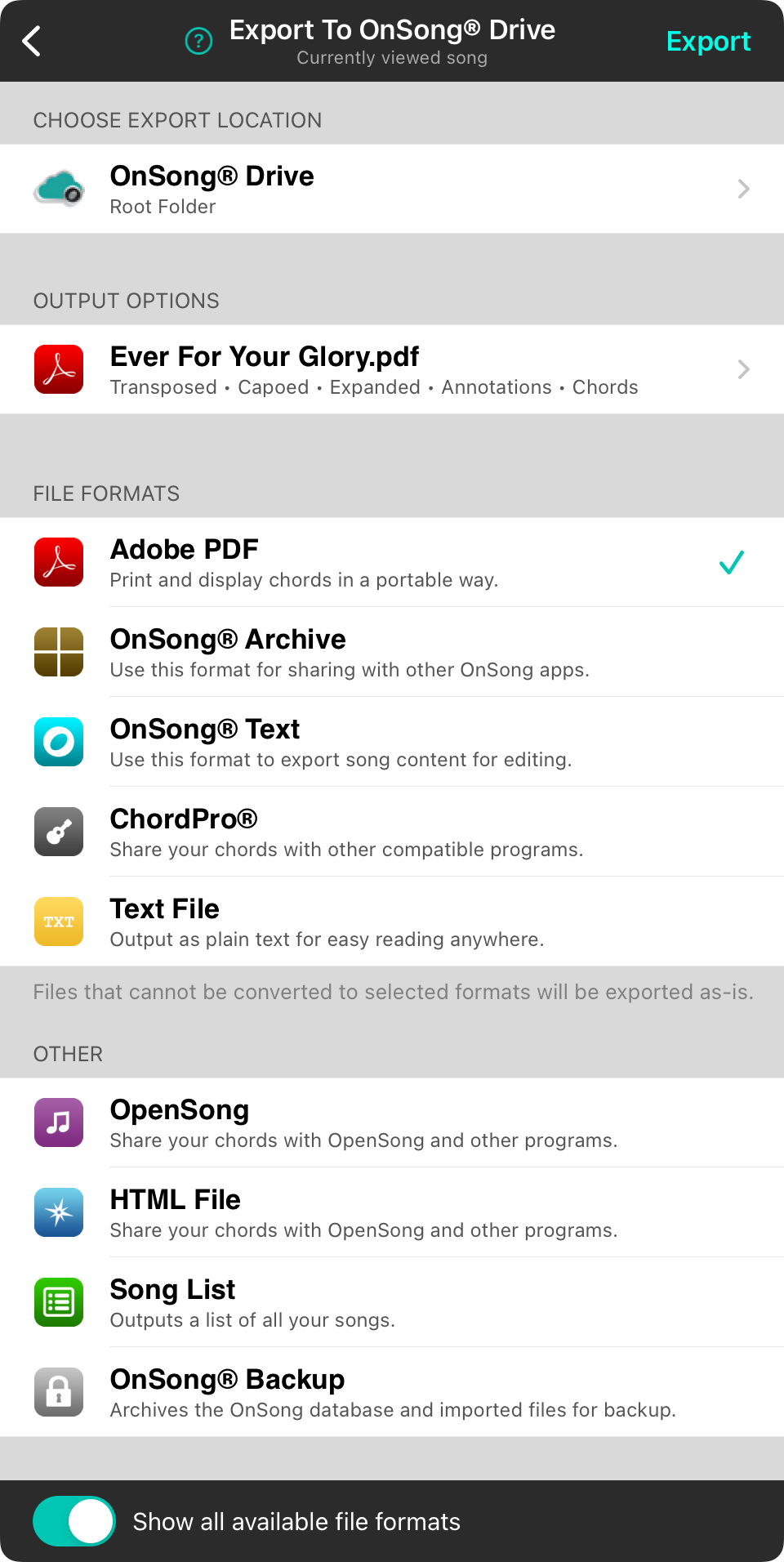
The export screen is used to export the selected song or set in popular file formats. Besides allowing you to choose the file format for export, this screen also allows you to set options, pick specific songs to export, and change your export location. When you are all done, tap on the Export button in the upper right corner to export and optionally upload your files. Tapping on the Cancel button in the upper left corner will close the window.
OnSong automatically selects the currently viewed song or set for export.
File Formats
The majority of this screen contains a list of file formats to which you can export your song, set, or chosen collection of songs. Tap on a row to place a checkmark next to the file formats you want to export. OnSong remembers the formats you've picked for next time.
Song Picker
Tapping on the papers icon in the lower right will open the song picker menu. Here you can change which songs are exported.
Location Picker
Tapping on the folder icon in the lower right will open the location picker. Here you can choose between iTunes file sharing, Dropbox, Files, or other export sources.
Then active location is displayed directly to the right of the button.
Output Options Menu
There are a few options to choose from when exporting your song or set. Tap on the wrench icon in the lower right to toggle these options on and off.
Exporting other content may be performed in other areas of the app using the Export Menu.


