User Manual
Choose Songs
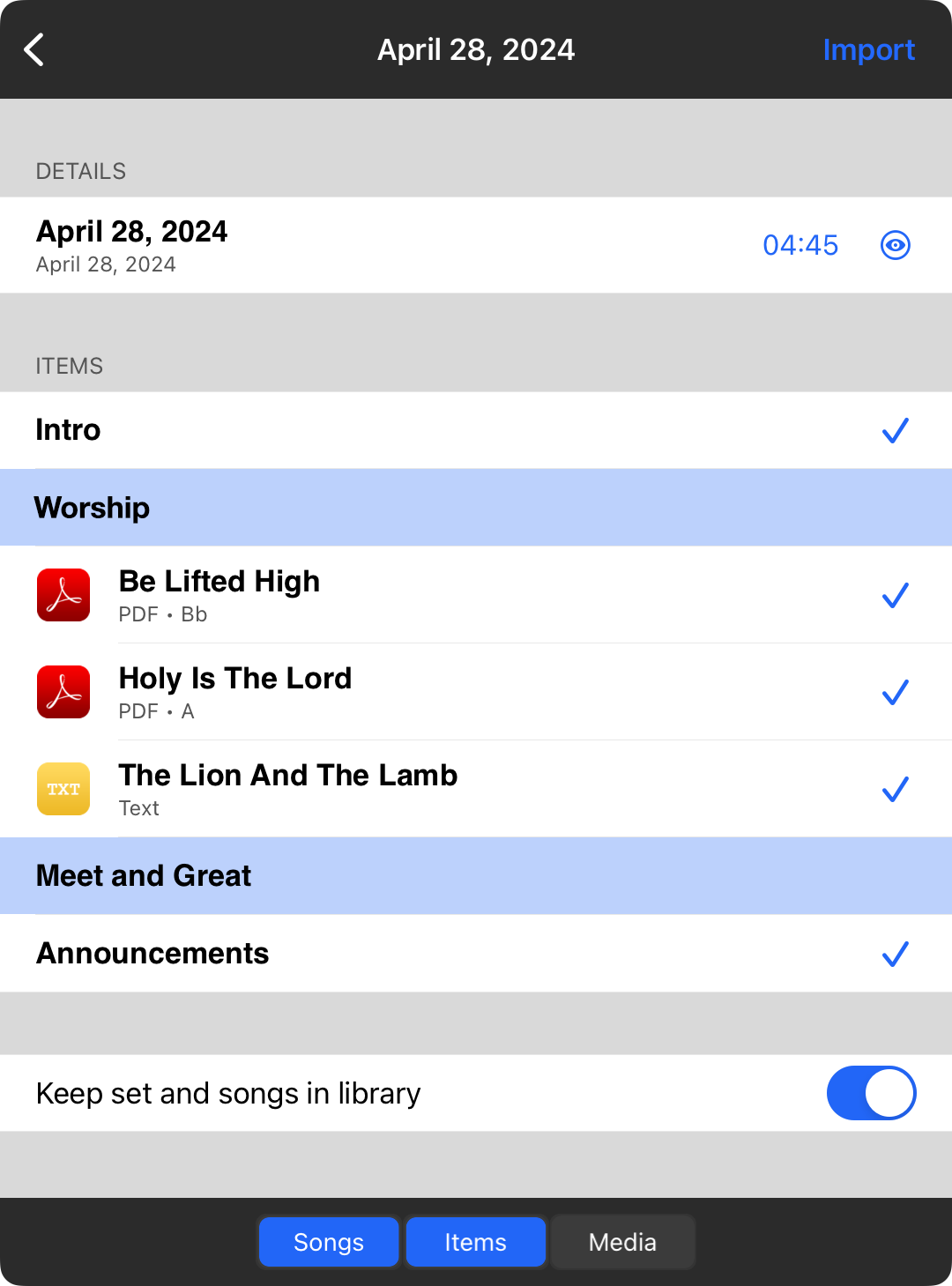
When you select a plan, OnSong will display the songs in that plan in the order that they have been arranged. Tap on a song in this list to preview it.
Importing The Plan
Tap on the Import button in the upper right corner of the screen to begin the import process. This will create a set, as well as download and add the listed songs to it. After the import process is completed, the set will be loaded and viewed in the songs menu.
Previewing Songs
OnSong will automatically select the attachment that works best with OnSong. You can tap on a row in this list to preview the song. In addition, you can use this screen to choose a different version of the song.
Use my songs when importing
The switch at the bottom of the screen allows you to change how the import process works. If turned on, OnSong will look up the song in your library and use that instead of the song associated with the plan in Planning Center Online. The default setting is off, however OnSong will retain your preference.


