User Manual
Song Preview
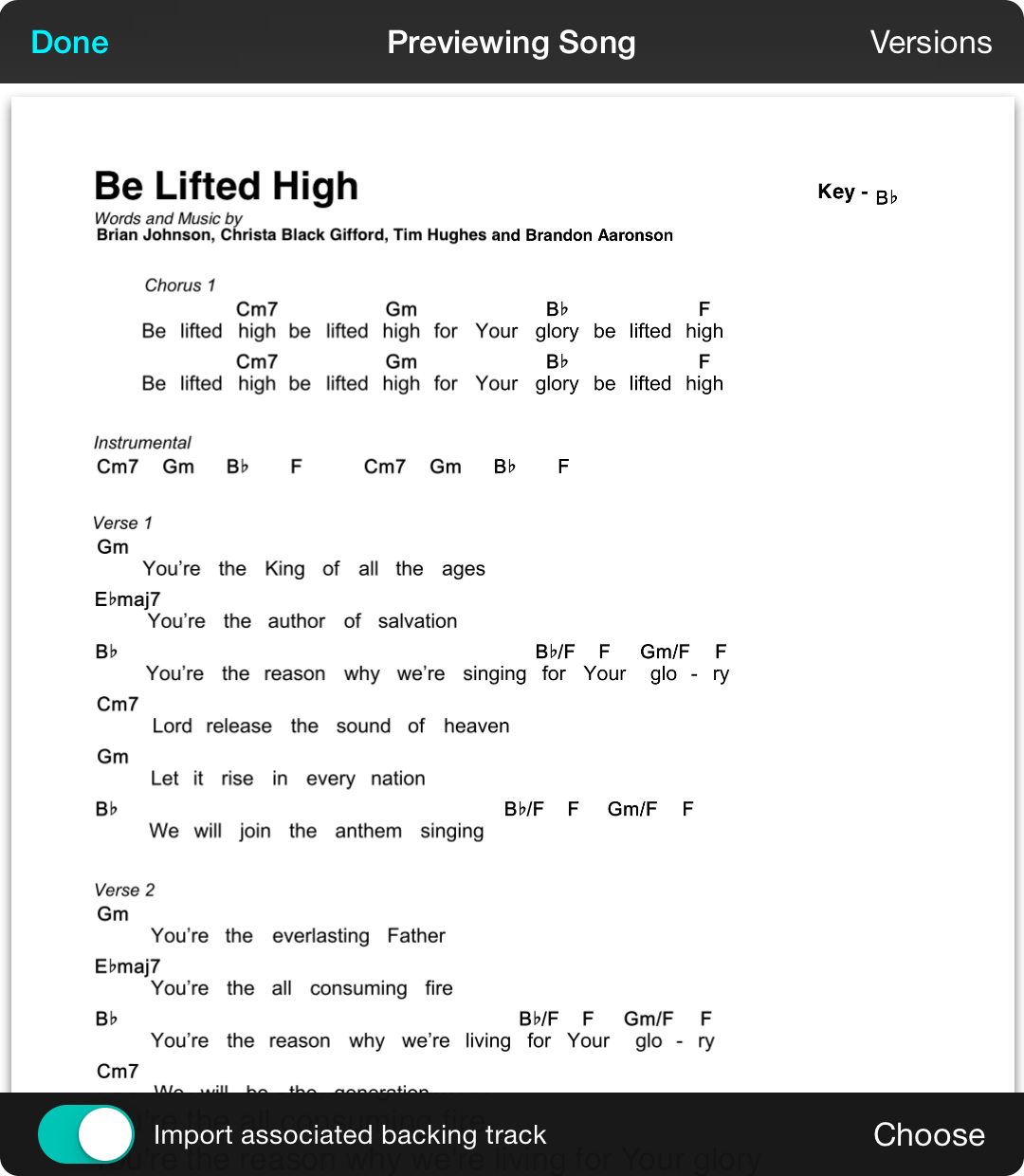
The song preview screen allows you to view the version of the song that will be imported. This will either display the attachment as-is in a song viewer, or display the chord chart with the default styles that you've set in Settings » Menu Settings » Style Preferences.
Choosing Versions
If you are happy with the version of the file that will be downloaded, tap on the Done button and continue the download. Otherwise, tap on the Versions button to choose a different attachment to preview. This also change the version of the song that will be imported.
Import associated backing track
This option appears if one or more audio files are associated with the song. If turned on, the song is downloaded and automatically linked to the import song. If more than one audio track is available, tap on the Choose button to pick the track to link to the imported chord chart or sheet music.
Import Priority
OnSong will automatically attempt to choose the version of the song that works best for importing. This is performed in the following order:
- Chord Charts are created inside of the Planning Center web application and are preferred over attachments.
- OnSong Archive files contain all the information of the song including annotations, styles, and transposition settings.
- OnSong Files are text files in the OnSong file format.
- ChordPro Files are text files in the ChordPro file format.
- Plain Text can be either OnSong or ChordPro formatted, although regular text files also display well.
- Adobe PDF are PDF files created from other software and are viewed "as-is".
- Microsoft Word files display "as-is" as well.
- Other Files include files that are not audio.
- Media Files are not imported, but associated audio files can be imported along with chord charts if configured in the bottom toolbar.


