User Manual
By File Type
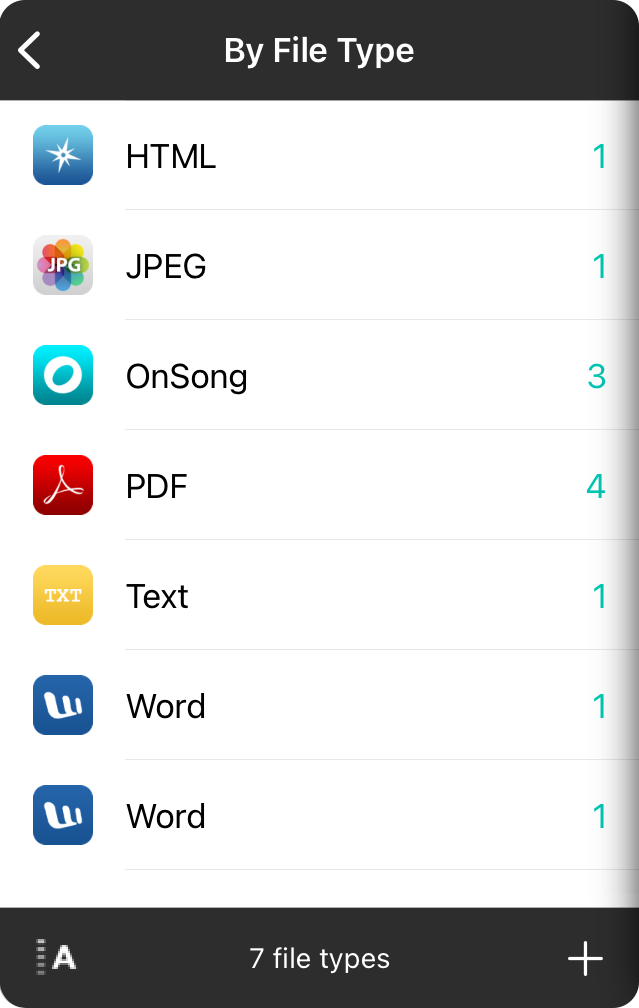
You can choose the File Types attribute to view songs by the file type of their currently selected attachment. Songs that do not have an attachment or that have a text-based version of the song will not be listed here. Also, if you've imported a backup of an older library, the song may need to be viewed to convert the original imported file into an attachment.
Viewing Songs
This screen lists displays each available file type in in the library with the quantity of songs in each key shown on the right. Tap on the row to view songs in that key.
Sorting File Types
While the list of file type is sorted in alphabetic order by default, you can tap on the sort button in the lower right corner to sort the list by quantity of songs. This will place file types with the most songs at the top of the list.
Deleting File Types
You can swipe right to left and delete the file type. This will also delete any songs in that file type following an additional prompt.
Adding Songs
The + button on the lower right allows you to Add Songs. Songs are not added to the particular file type. The + button is added for continuity in the user interface.


