User Manual
Editing Mode
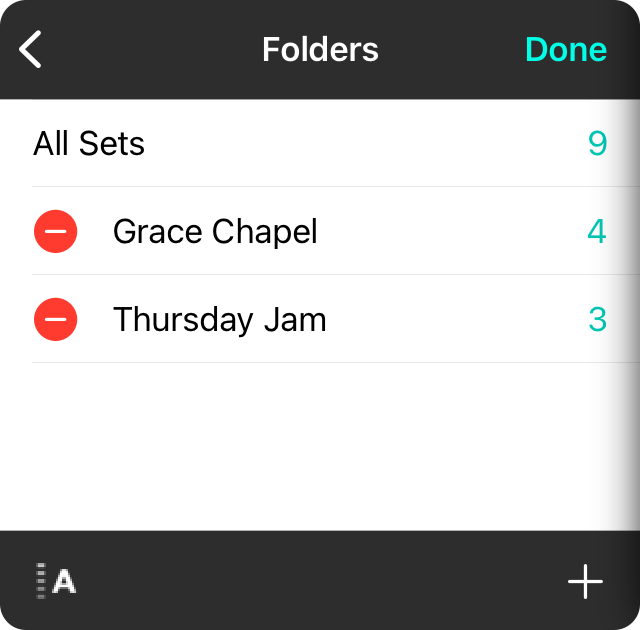
Tapping on the Edit button in the upper right corner of the folders menu places it into editing mode. This allows for the following:
Custom Sorting
When the custom sort method is selected using the sort button in the lower left corner, entering editing mode allows you to change the position of folders in the list. Tap and drag on the reordering handle on the right side of each row. When finished, tap on the Done button in the upper right corner to save the position of the folders.
Deleting Folders
You can delete folders from the list at anytime by swiping right to left over the folder and tapping the Delete button that is revealed. You can also tap on the red minus circle on the left side of the row when in editing mode and then tap on the Delete button. Deleting the folder does not delete the sets, only the folder.
Perform Actions
Additional actions can be performed on folders. To do this, tap on the name of the folder in the list while in editing mode to open the Action Menu. From there you can select additional actions to perform.


