User Manual
Apply Styles
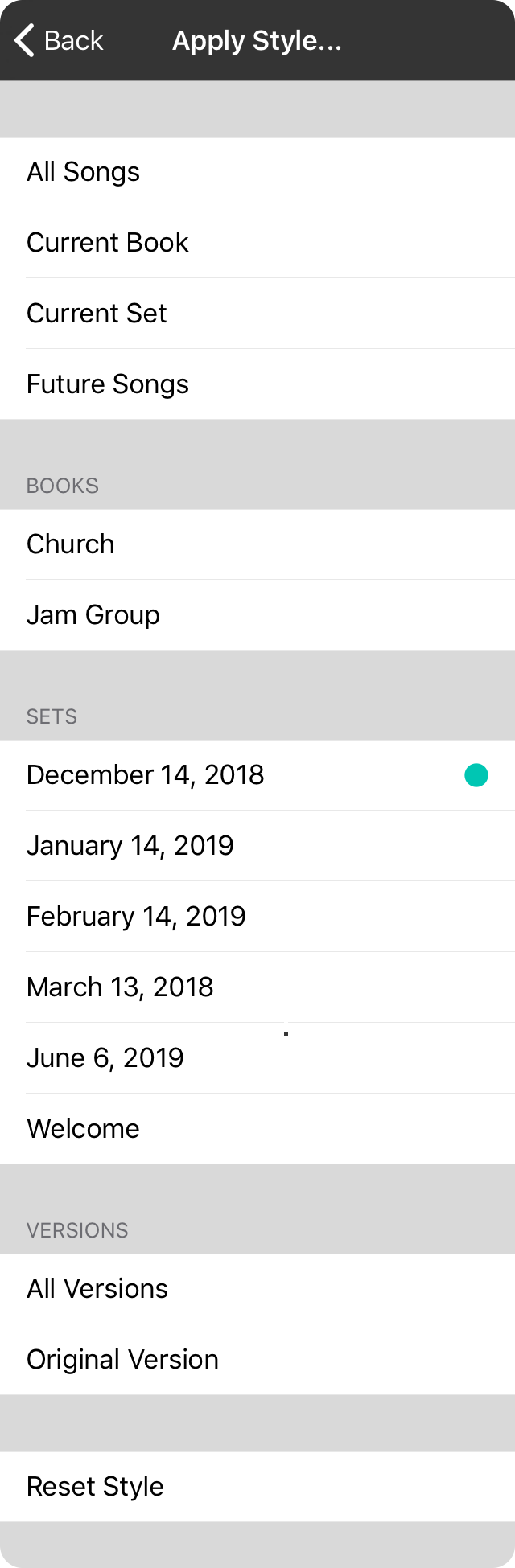
To apply the current style, tap on an item in one of the sections in this screen. When you tap on an item, the progress of applying styles is displayed in the upper right corner. The screen returns to the style preferences menu when finished.
The first section allows you to apply the style to the most common selections. These include:
- All Songs will apply this style to every song in your library.
- Current Book will apply the style to all songs in the currently selected book.
- Current Set will apply the style to songs in the currently viewed set.
- Future Songs will apply the style to songs that you have not yet imported by setting this style as the default.
Books
This section displays all currently created books. Tapping on a book will apply the current style to every song contained in that book.
Note: If a book is currently selected, a teal dot will appear to the right to indicate the current book.
Sets
This section displays all current sets. Tapping on a set will apply the current style to every song in that set.
Note: If a set is currently selected, a teal dot will appear to the right to indicate the current set.
Versions
When you are using Separate Set/Song Styles you can have different styles for the same song. Choosing the Original Version option will reset the style on the original, master song in your library but will not change the style of the song in other sets. Choosing the All Versions option will reset the style of all songs versions.
Reset Style
The reset style option will reset the style of the currently selected song to the default styles.


