User Manual
Console
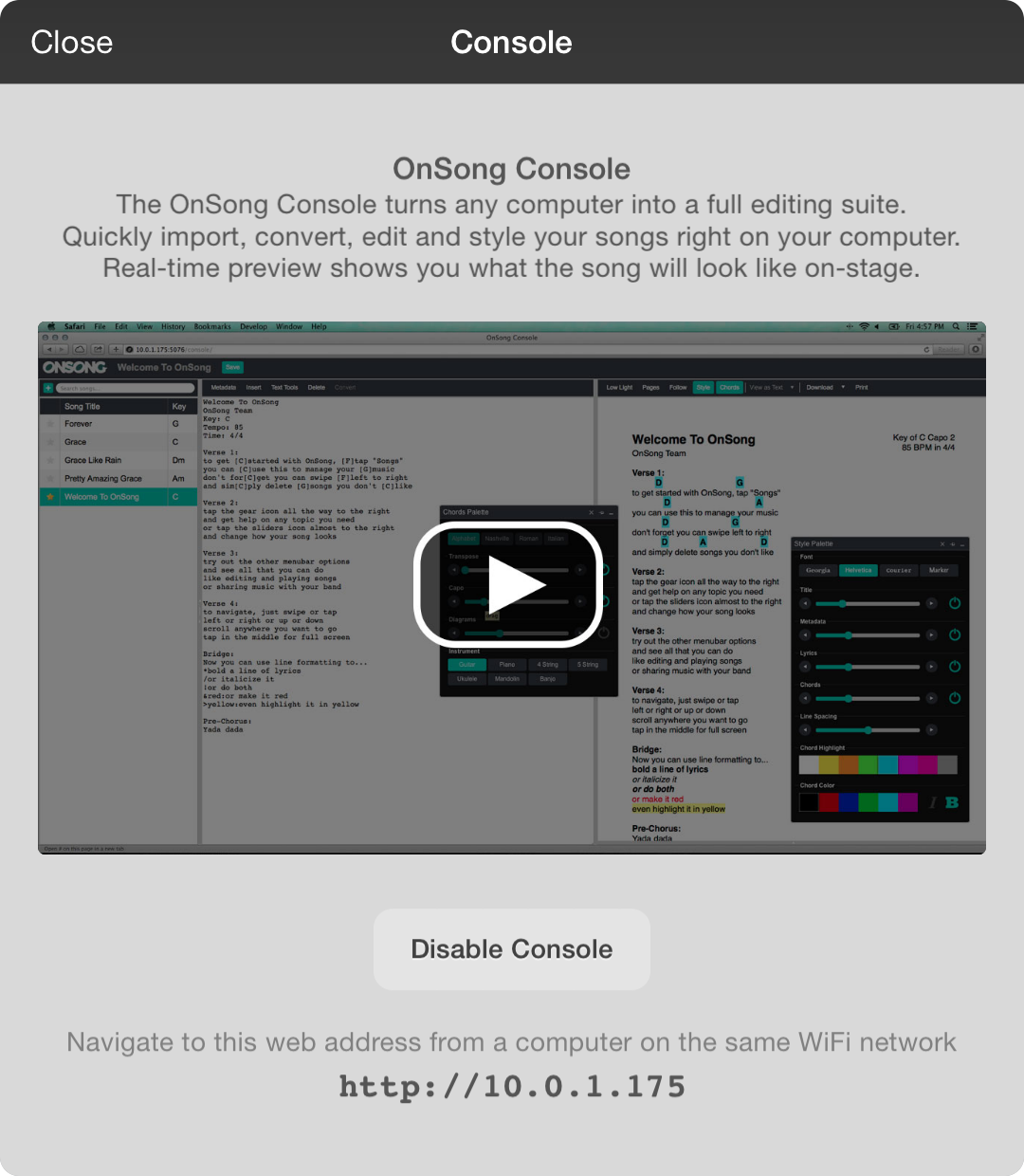
OnSong Console is a premium feature gives you the ability to manage your OnSong library from a web browser on another computer. You can import and write chord charts to see a preview of the chord chart in real-time as you type. When you're all done making changes, save it back to your device's library.
Opening the Console screen displays a video tutorial about setting up and using console. Take some time to watch the video tutorial as it covers the common use patterns of the web-based application. You can also view the video tutorial, frequently asked questions (FAQ) and in the OnSong Console user manual.
If you do not have access to the Console, you will be prompted to upgrade. Tap on the Enable Console button at the bottom of the screen to enable Console on your device.
Once enabled, a web address will appear at the bottom of the screen under the Disable Console button. Type this into a web browser location bar to load the Console web application. Tap and hold on the web address to copy it into the clipboard.
This web address can be either an IP address (four numbers between 0 and 255 separated by periods) that changes as you switch wireless networks or a human-readable hostname with the .local suffix. Tap on the web address to toggle between both formats. Since some networks and computer software does not permit hostnames on the local network, the IP address format is the default. If you are using an IP address, be sure that you are typing in the web address from this screen each time you use console. Don't bookmark the IP address as it may change.


