User Manual
Light Browser
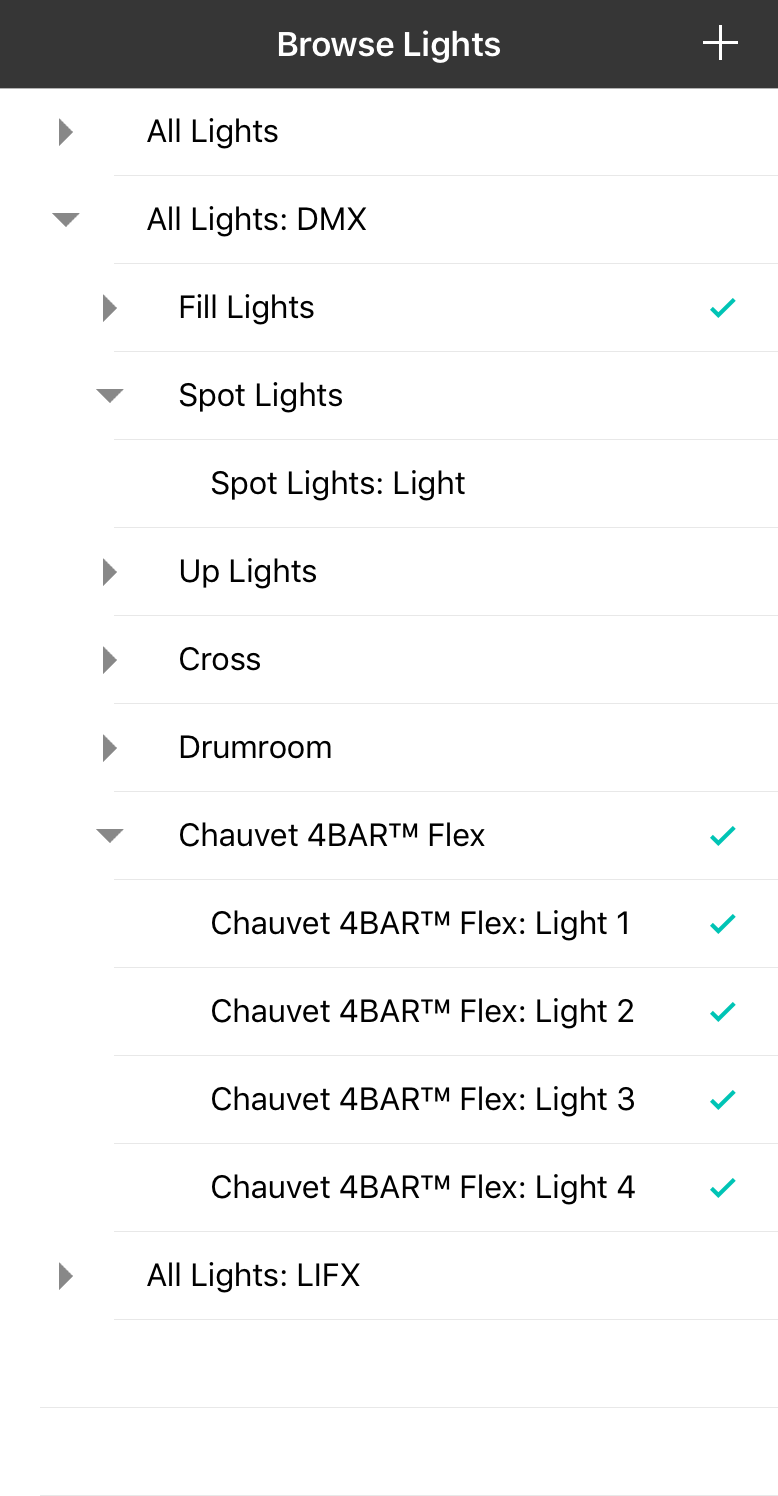
The light browser provides a hierarchal view of all the lights, fixtures, and groups that have been configured in OnSong.
Adding Lights
You can add or modify lights found in this list by tapping on the + button in the upper right corner. This opens the Bridge Editor that is used to turn on different lighting bridges and add lights or fixtures.
Selecting Lights
The primary function of the light browser is to select lights to control via the Control Surface. The browser provides a top-level list of bridges that you have activated for use in the Bridge Editor.
- All Lights is not a bridge, but rather coalesces all lights and fixtures from all active bridges. Under the All Lights group you will find each light in the system.
- DMX are all stage lighting fixtures that have been added using an ArtNet Interface. Listed under this bridge are all fixtures and groups that have been configured. You can access individual lights under each fixture and group.
- Hue are all the lights that have been added using Philips hue lighting. You can drill in and find groups and lights set on the Philips hue bridge.
- LIFX are all LIFX lights that are connected to the current WiFi network. You can drill in to find all WiFi groups and lights.
Controlling Lights
Once you've selected the lights you want to control, the Control Surface on the right will change to reflect the known state of the selected items. If items have different colors or traits, these are averaged. Only the colors or traits that can be modified will be enabled.

