User Manual
Control Surface
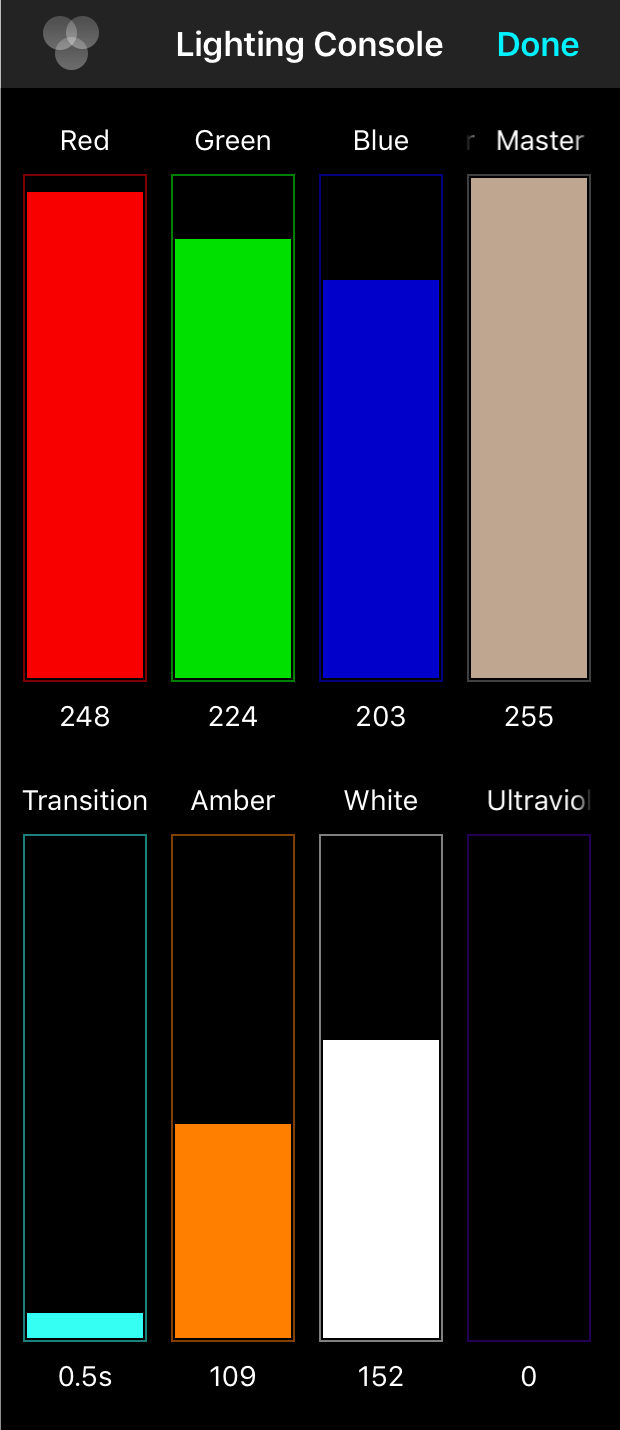
The lighting control surface provides an intuitive, multitouch interface for controlling the lights you've selected in the Light Browser. The surface is divided into scrollable sections that contain the following:
Color Sliders
Use the color sliders to change the color of the selected lights. If you have a time set in the Transition slider, your changes will take effect over that duration once you are done adjusting all sliders. If the transition slider is set to zero, adjustments are made in real-time.
The color slider is expressed by default in RGB or red, green and blue channels. You can change the color model using the Color Model button.
Master Dimmer
The master dimmer reduces the total brightness of whatever color is configured in the color sliders.
Transition Slider
The transition slider lets you choose how fast color or brightness changes should be applied. The default value is a half a second which provides a satisfying fade between color states after changes are made. You can set this between 0.0 seconds and 10.0 seconds.
Setting the transition slider to 0.0 seconds results in changes made to sliders being immediately reflected in real-time.
Traits Sliders
The traits sliders allow you to control more than just color on DMX lighting fixtures that support it. For instance, "HEX" lights include not just RGB control, but also Amber, White and UV controls for creating more natural-looking light on a color temperature scale.
When you select a DMX fixture or group that contains fixtures, the traits supported by those fixtures are enabled. This coalesces traits with the same name together so you can adjust them simultaneously on disparate fixtures.


