User Manual
Song Viewer
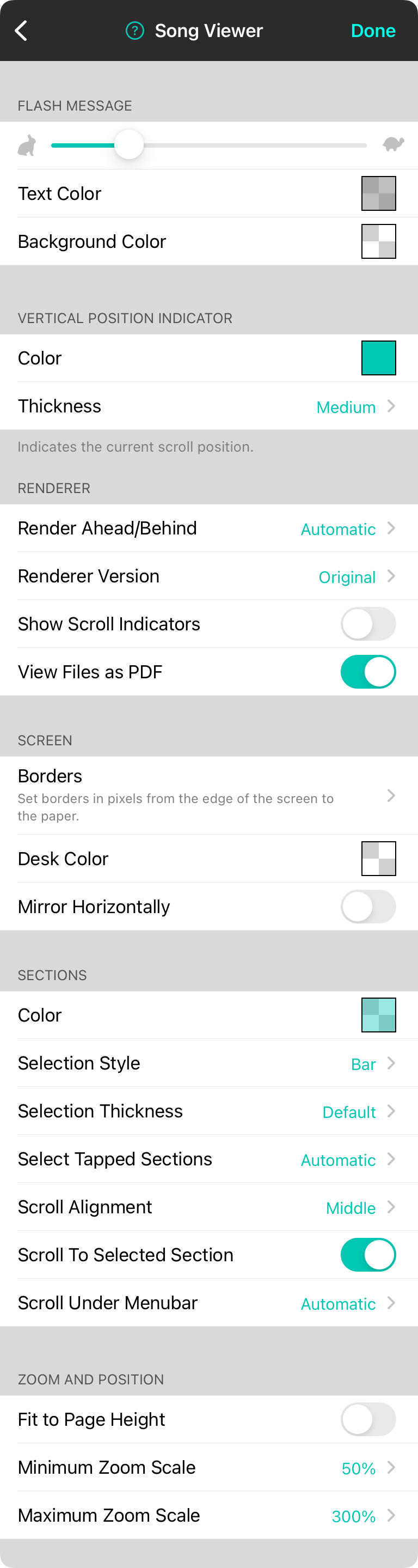
Song viewer settings effect how the song viewer in OnSong behaves. Options include:
Flash Message
OnSong can "flash" information on the screen including messages. You can configure messages here:
Duration
OnSong will keep flashed text up for a length of time based on the number of words the message contains. This is set by default to 0.3 seconds per word plus a standard fade out delay of 0.3 seconds. You can adjust how long messages stay on the screen by adjusting this slider. Moving the slider to the left will leave messages on the screen less time. To the right will keep the messages on the screen long. You can choose a value between 0.1 seconds and 1.0 seconds per word.
Text Color
If a text color is not explicitly defined by a message, this text color will be used. The Default is 50% gray with 50% opacity.
Background Color
If a background color is not explicitly defined, this background color will be used. The default is transparent.
Vertical Position Indicator
When autoscrolling is occurring or when a section is selected, it may be difficult to judge where you are located in a song. OnSong uses a colored line on the left side of the screen to indicate the relative position of the chord chart at the given time. The shape will align with the approximate place in the song according to the lyrics and chords.
Renderer
These options dictate how OnSong displays content in the song viewer. You can adjust these options to help improve performance on older devices or for certain kinds of content.
Screen
This section controls both the background of the song viewer which is know as the desk, as well as borders to be placed around the virtual paper onto which your music is drawn.
Sections
The song viewer displays sections of lyrics and chords that can be interacted with using screen touches, foot pedals, and other actions. This section controls section selection appearance as well as how the song viewer scrolls to selected sections.
Zoom and Position
This section controls how the viewer zooms in and out.
- Minimum Zoom Scale prevents the song viewer from being zoomed out beyond a certain point. You can adjust this to prevent zooming out, or to zoom out further.
- Maximum Zoom Scale prevents the song viewer from being zoomed in beyond a certain point. You can adjust this to prevent zooming by setting it to 100%, or to allow further scaling.
- Remember Zoom/Position is deprecated as it remembers the last known scale and position of the song viewer which is rarely what you want to save for each song. You should use Viewports instead.


