User Manual
Borders
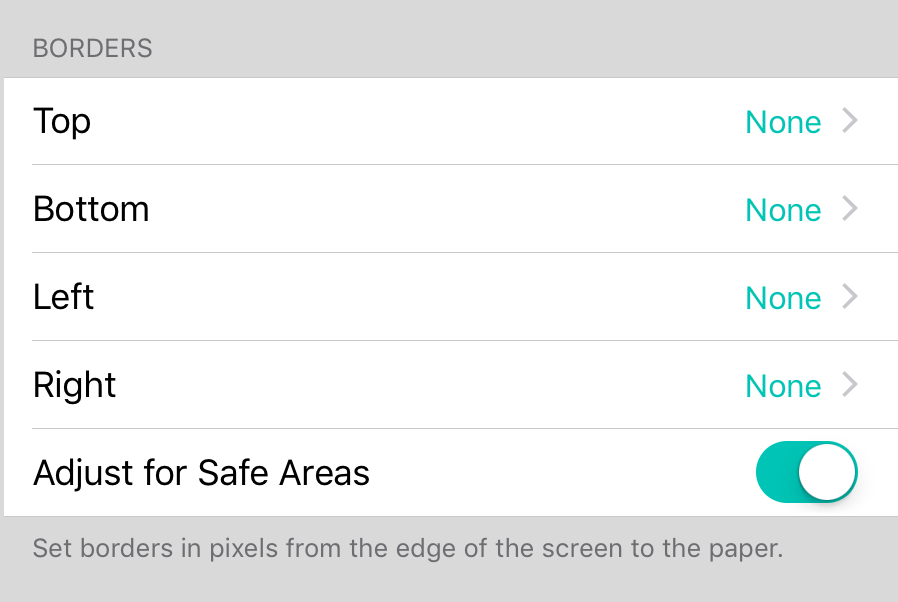
Borders are the space that can exist between the song viewer and the edge of the screen. Changing borders is a way to inset the song viewer to handle user interface preferences.
Borders
You can set the border of each edge of the song viewer. The values you can set for each edge are:
- None places no border between the virtual sheet of paper and the edge of the screen.
- Statusbar places a 20 pixel gap to accommodate for smooth hiding and showing of the menubar.
- Thin provides a 10 pixel border.
- Medium provides a 32 pixel border.
- Thick provides a 64 pixel border.
- Thicker provides a 96 pixel border.
- Thickest provides a 128 pixel border.
You can set these values on the following edges:
- Top is the border to place on the topmost edge of the screen. Default is statusbar to easy the transition of showing and hiding the menubar.
- Bottom is the border on the bottom edge of the song screen. Default is None.
- Left is the border on the left edge of the song screen. Default is None.
- Right is the border on the right edge of the song screen. Default is None.
Adjust for Safe Areas
On the iPhone X, the "notch" can cause issues when OnSong is running in landscape mode. Since OnSong makes use of the full screen, part of the song content could disappear behind the notch. This settings is on by default and automatically adds a border on the side of the notch to prevent content from being hidden under it. Available on iPhone or iPod Touch devices only.


