User Manual
Foot Pedals
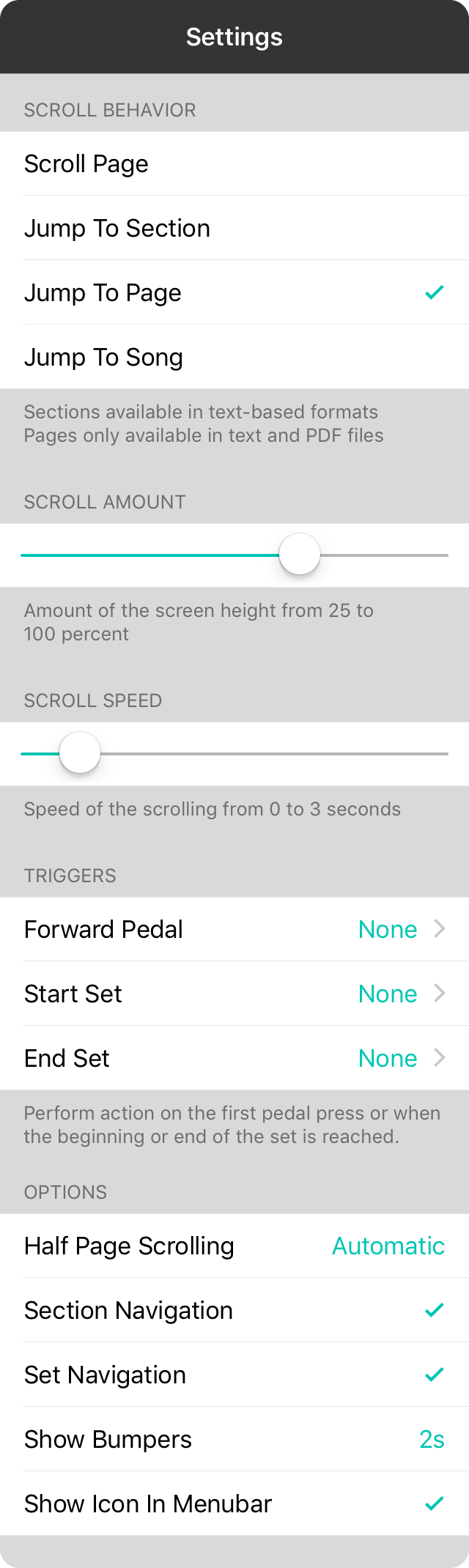
The foot pedals setting screen allow you to perform many of the functions of the Foot Pedal Setup Screen without the graphical user interface. Options include:
Actions
In this section, you can choose actions for each pedal. Remember that pedals with two foot switches would be pedals 1 and 3.
Scroll Behavior
When a scroll down or scroll up action is performed, it can be handled in various ways. These include:
- Scroll Page scrolls down the screen a certain percentage of the height of the screen. By default this is 75% of the height and can be set in the scroll amount slider below. Default.
- Jump to Section moves through the sections of the song. Not only does this select the section, but also scrolls it into view.
- Jump to Page is used when viewing PDF files or text-based chord charts that have page breaks added. This will scroll the song to the top of each page.
- Jump to Song will not scroll the song but rather navigate back and forth through the set.
Half Page Scrolling
When pedal behavior is set to Jump to Page, it may miss content if the device is in the landscape orientation. Half page scrolling allows scrolling to occur halfway through a page with the following options:
- Automatic will use half page scrolling when the page is longer than the height of the screen and not scroll in half pages otherwise. Default.
- Off will never us half page scrolling.
- On will always use half page scrolling.
Disable Section Navigation
When lyrics projection is enabled in conjunction with foot pedals, OnSong will automatically switch to the Jump To Section scroll behavior to allow for controlling lyrics. You can disable this by toggling this option.
Disable Set Navigation
Scroll up and scroll down actions will normally go to the previous or next song in the set once the top or bottom of the chord chart is reached. To avoid allowing OnSong to navigate the songs in the set with the foot pedals, turn on this option. This will require you to swipe or tap the screen, or use another action to navigate through your set.
Scroll Amount
When using the Scroll Page pedal behavior, OnSong will scroll the page a specified percentage of the screen height. You can adjust this between 25% and 100%. The default value is 75% to allow some overlap.
Scroll Speed
Animation helps maintain context through the scrolling action. You can adjust this speed from zero seconds (no animation) to three seconds. Default is 0.3 seconds which is the standard animation speed of scrolling.
Forward Pedal Trigger
The forward pedal trigger is an action to take the first time the Scroll Down foot pedal is pressed. This allows one foot pedal to have multiple uses. After the action is triggered, the pedal returns to its normal scroll down action. Options include:
- None performs no action and scrolls down on the first press. Default.
- Audio starts the audio track playback.
- Autoscroll begins autoscrolling the chord chart. Note that you can also set an autoscroll trigger to perform more than one action at a time like starlings audio and autoscroll simultaneously.
- Metronome toggles the metronome.
Start Set Trigger
When using foot pedals to navigate to the start of the set, you can have an action performed when the scroll up pedal is pressed at the beginning of the set. Options include:
- None performs no action. Default.
- Show Songs List will display the songs menu to pick a different list or song.
- Previous Set will load the previous set in the currently selected list of sets. For instance, if you choose a set folder in a particular order, then the set preceding the current set will be loaded.
Finish Set Trigger
When using foot pedals to navigate to the end of the set, you can have an action performed when the scroll down pedal is pressed when on the last song of the set. Options include:
- None performs no action. Default.
- Show Songs List will display the songs menu to pick a different list or song.
- Next Set will load the next set in the currently selected list of sets. For instance, if you choose a set folder in a particular order, then the set succeeding the current set will be loaded.
Pedal Setup
When using the Foot Pedal Setup Screen, a graphical representation of the pedal model is used. However, you can set up other pedals using this screen.
Show Icon in Menubar
This option will show the Foot Pedal Setup icon in the Menubar. Turn this off to remove the icon form the menubar. Default is on.


