User Manual
Choose Files
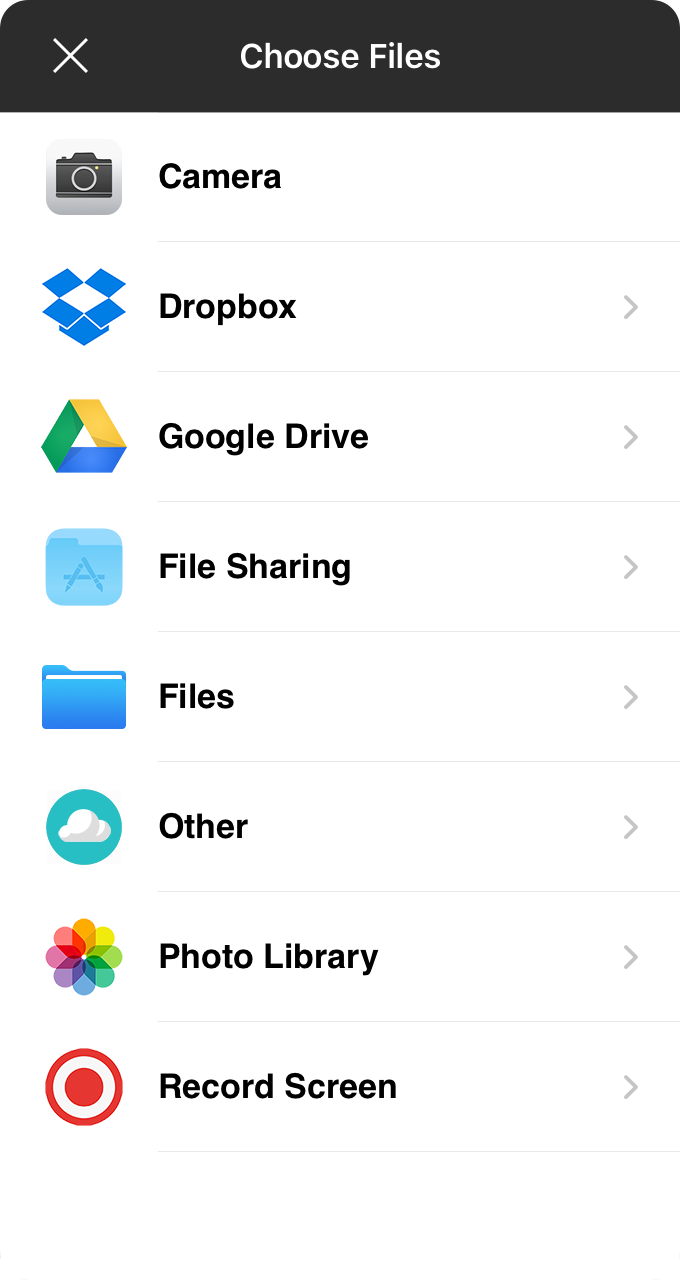
One of the best ways we can provide prompt and targeted support is when we can replicate the issue you're having and one of the best ways to help us is by sending us a screenshot or video recording. Other files sometimes help too. For instance, if you're trying to troubleshoot MIDI connections on a guitar pedalboard, you could take a picture, or if you're having a problem importing a file, you could send that to us. This screen lets you choose various ways to do just that.
Camera
This will open the camera interface inside of OnSong for you to take a picture with the front or rear-facing camera. Take a picture to show us something in your physical space, or your smiling face.
Storage Services
Most of this list is comprised by services you can use to transfer or store files like Dropbox, Google Drive, File Sharing, Files, and Other.
Photo Library
You this option to select a photo or screenshot you've taken on your device and that's saved in your Photos app.
Record Screen
This option will present you with some prompts where you can allow OnSong to record your screen with optional microphone input. We give you up to 2 minutes to record your screen and show us the issue you're having. Once you're done, you can tap on the stop recording button or wait until the 2 minutes is up.


