User Manual
Attachments Menu
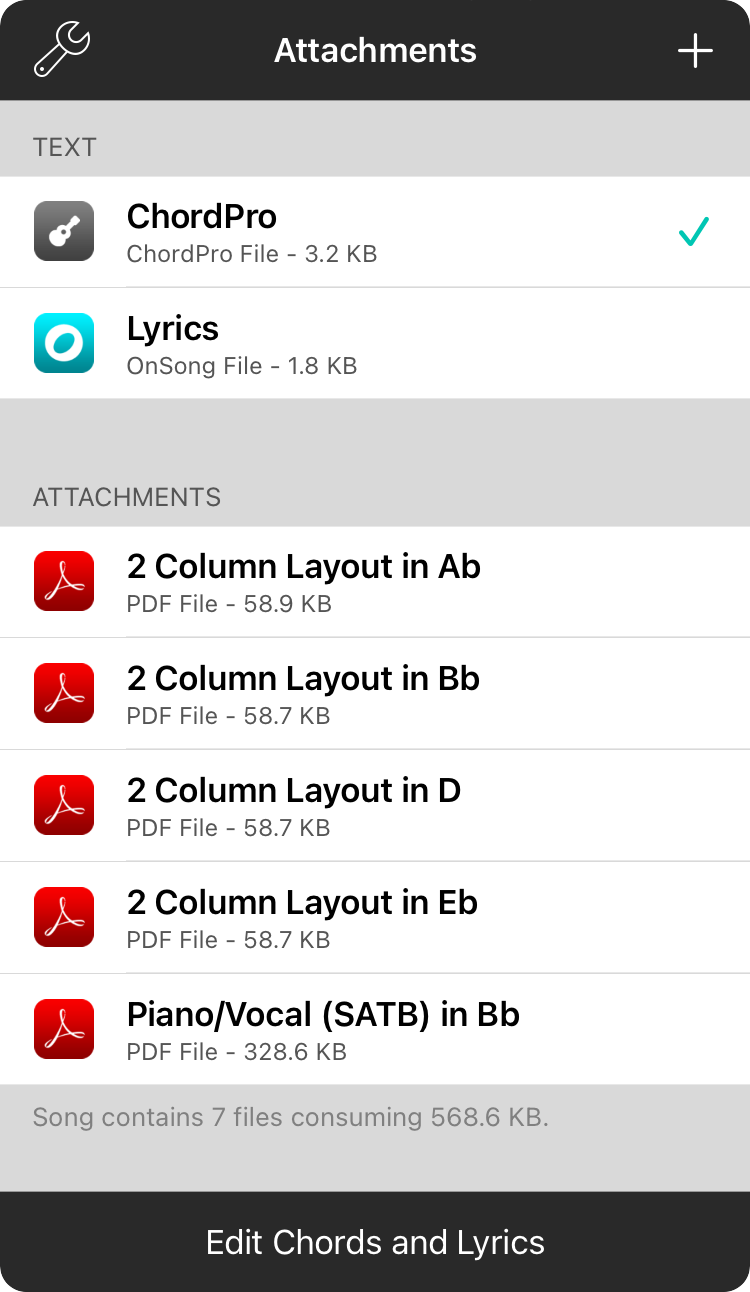
The attachments menu gives you quick access to different versions of the selected song.
Viewing Attachments
Attachments are listed in two sections, text and attachments. The text section contains text-based chord charts while the attachments section contains other file formats like PDF or Word. In the example displayed, we've downloaded a ChordPro-formatted file that is displayed in OnSong's text-based renderer which provides the most powerful features of the app like transposition, formatting, lyrics projection, chord detection, etc.
In the attachments section we have other files. Here we see a number of PDF files. Each file could be a specific type of chart. For instance, there are a number of "2 column layout" files in different keys. Additionally, there's a piano and SATB version which contains score.
Tapping on an attachment will immediately view that attachment in the song viewer and make that the default attachment for the song.
Editing Chords and Lyrics
When you have a text-based chart selected, you can tap on the Edit Chords and Lyrics button at the bottom to open the Song Editor. This button will read Edit Song Metadata when you are viewing a non-text attachment. Both access the song editor to change the underlying text and metadata of the song.
Adding Attachments
You can use the + button in the upper right to open the Import Menu. This will allow you to browse and import supported file formats. These are added as additional attachments to the song.
Performing Actions
You can tap and hold (iOS/iPadOS) or right-click (macOS) to view a context menu of options on an attachment in the list. This will display differently depending on if you have selected a text-based attachment, or a file-based attachment and if the current attachment is selected. This provides access to more advanced features like extracting text and converting files into PDF, etc.
Song Viewer Settings
You can tap on the wrench icon in the upper-left corner to access song viewer settings directly.


