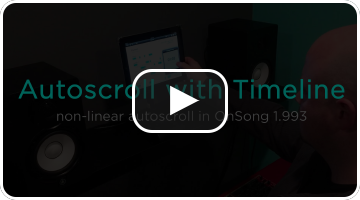User Manual
Autoscroll
As a musician, you put all of yourself into your music. Now let the music carry you with the hands-free operation of autoscroll. Autoscroll displays your chord chart from top to bottom like a teleprompter. All you need to do is to get the song started and autoscroll will take care of the rest.
Setup
The setup for autoscroll is really easy. Tap on the autoscroll button in the live bar to set a duration for the song for linear autoscrolling from the top to the bottom of the page. You can even configure non-linear autoscrolling using Timeline.
Once configured, tap to start autoscroll. OnSong scrolls the song from the top to the bottom in the amount of time you set or plays back recorded timeline events. Tap and hold the autoscroll button to set a different duration or timeline events for the song. See Live Bar » Autoscroll for details.
Flow
OnSong scrolls through your song vertically like a scroll. Songs are typically arranged based on different sections like verses and choruses. You can use Flow to arrange your song in the order that you will perform it. Add instrumentals, intros, verses, choruses, and bridges. When OnSong scrolls from the top to the bottom, it will display the entirety of your song.
You can configure the flow of the song in the Playback Menu or in the Metadata Editor found in the Song Editor.
Triggers
Start autoscroll by tapping on the screen, or with a supported foot pedal for completely touch-free operation. Since autoscroll is the action you normally take to start a song, you can even set up additional actions to occur at the same time autoscroll starts. Configure this in Settings » Navigation Settings » Triggers » Autoscroll Trigger.