User Manual
Live Video
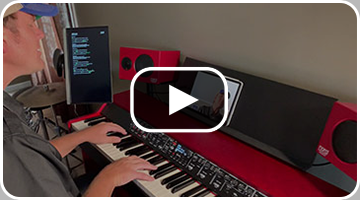 More than ever, musicians are reaching their audiences through live-streaming. OnSong has features that let you make an impact with engaging still or motion graphics, lyrics, and live video that doesn't break the bank.
More than ever, musicians are reaching their audiences through live-streaming. OnSong has features that let you make an impact with engaging still or motion graphics, lyrics, and live video that doesn't break the bank.
Enable Live Video
Live video is an OnSong Premium feature that lets you use your camera as a motion background. You can enable live video by tapping the Live button in the External Video Menu to turn it on. You can configure your live video by tapping and holding on the Live button, or by tapping on the arrow button to open the Live Video Configuration Editor.
Broadcasting
With OnSong, you can broadcast your OnSong screen to video conferencing apps, right on your device! You can use the Lyrics Preview Widget full screen to show your audience your live video with effects and lyrics. Reduce the opacity of your Lyrics Preview Widget to show your chord chart underneath.
Video Capture and IMAG
You can also use the output of live video to output to an HDMI video capture card or video switcher to use the camera on your device for live-streaming and recording. You can even use it as a view for live video editing for IMAG (image multiplication) use cases.


