User Manual
Settings
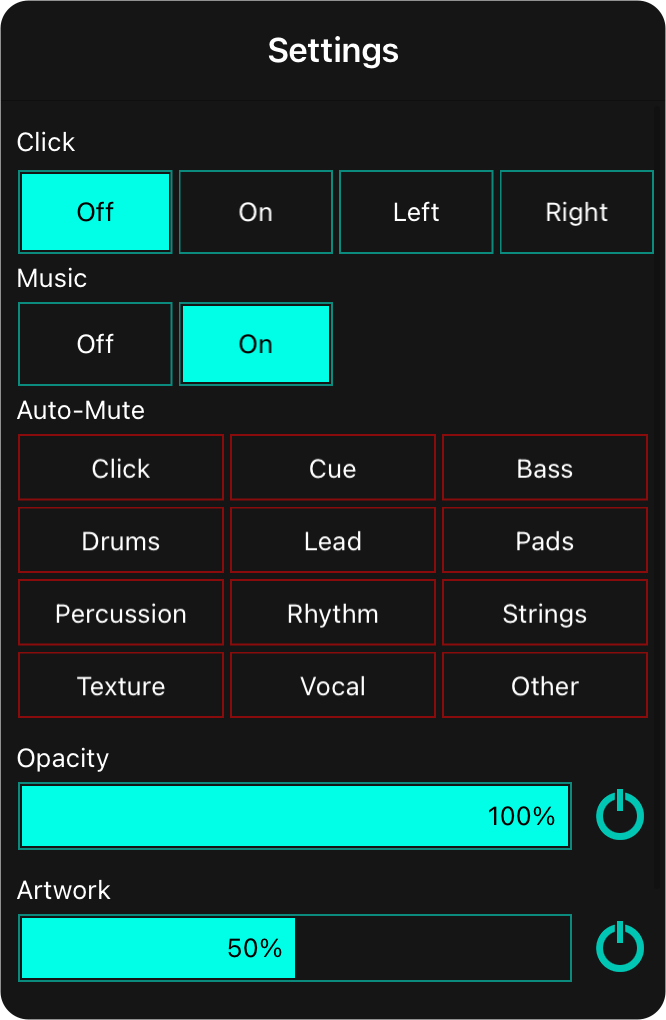
You can change settings for the mixer widget as well as MultiTrack playback using this screen. Here's what you can do:
Click/Cue
If you're playing a MultiTracks, chances are good that it contains a click and cue track. OnSong detects these tracks and mutes them by default so you get full stereo audio like a normal backing track. Use this setting to turn on the click and cue on with these options:
- Off disables click and cue track so you only hear the backing track in stereo.
- On outputs the click and cue tracks in both left and right channels along with the music.
- Left outputs the click and cue in the left channel, while placing the music in the right channel.
- Right outputs the click and cue in the rigft channel, while placing the music in the left channel.
Music
This option lets you determine if music is outputted. Use this to output the click in stereo with no music. The click and cue option is disabled if this is turned off.
Auto-Mute
This option lets you automatically mute groups of channels that match a certain instrumentation. For instance, you may never want vocals to be output in any of your tracks. Tap to highlight the Vocal option and any vocals in your tracks will be automatically and always muted.
Opacity
This controls the opacity of the widget overall. You an choose between 25% through 100% (Default).
Artwork
This options lets you determine the prominence of the artwork in the overall design. Since artwork can be visually busy, OnSong reduces its contrast by 50%. You can adjust the prominence of the artwork from 0% to 100%.


