User Manual
Import Files
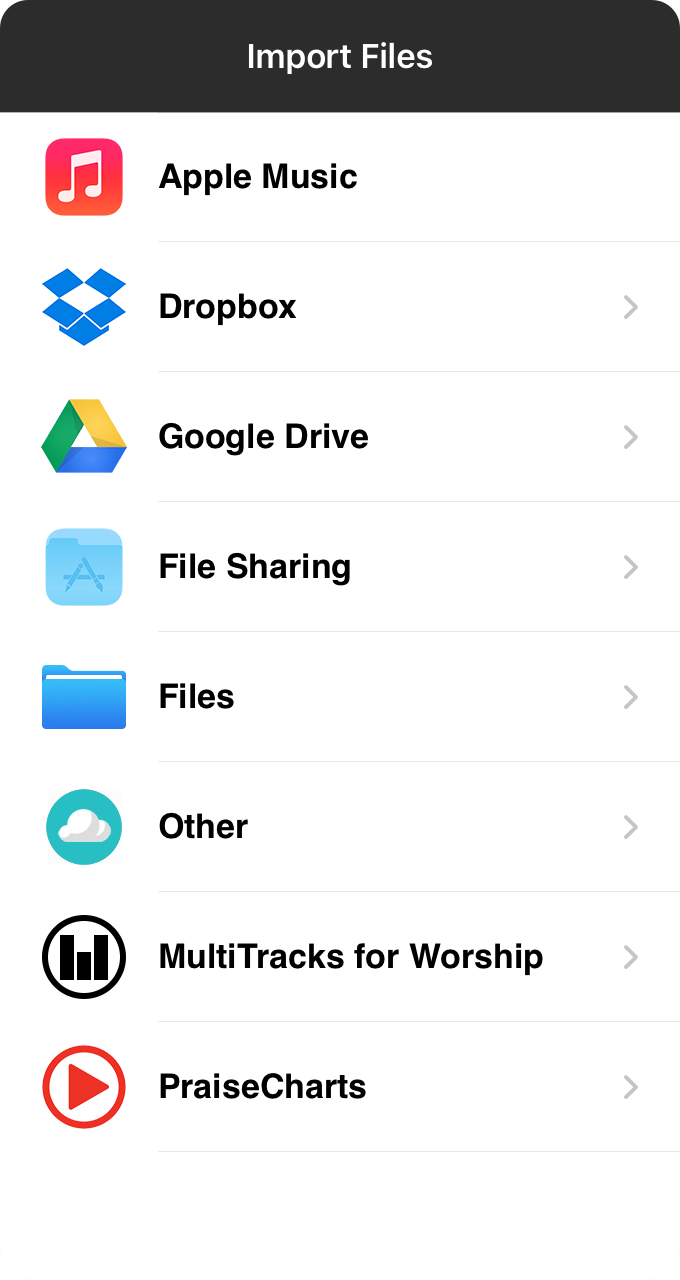
The import files menu provides a list of common import locations with the ability to import audio tracks from those sources. These import screens are similar to those found in the Songs Menu except that only audio files are selectable.
Apple Music
You can choose certain Apple Music tracks to import into your OnSong Music Library. Only downloaded and DRM-free tracks can be selected. Unlike linking directly to Apple Music tracks, this options allows the track to have more capabilities like setting the track volume, pan, and trimming as provided by the OnSong media editor.
Dropbox
Dropbox is a popular cloud-based storage service that works great for importing documents from your computer.
Google Drive
Google Drive is a popular cloud-based storage service for collaborating with documents and files online.
File Sharing
iTunes File Sharing allows you to import files from your computer using a USB cable and iTunes software.
Files
You can import files from any app that supports tight integration with iOS. When selected, the files interface is presented select a file from a third-party service. On iOS 11, you can select multiple files to import.
Other
The other options lets you import from other remote sources using standard communication protocols.
MultiTracks for Worship
Import from a collection of affordable MultiTracks crafted for small churches.
PraiseCharts
This option lets you import backing tracks and MultiTracks from your PraiseCharts library.


