User Manual
Change Duration
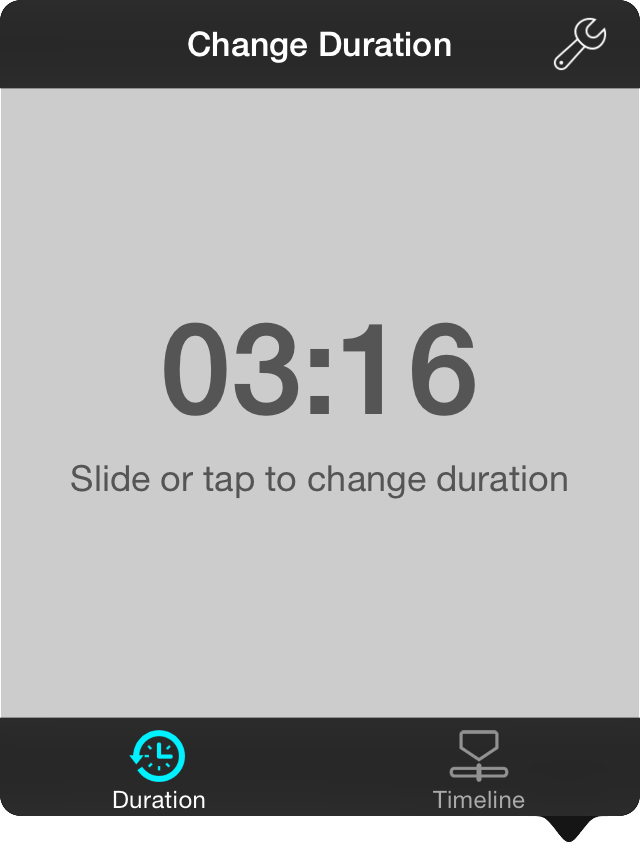
The duration picker appears in the autoscroll menu as the default selected tab when first tapping on the autoscroll button in the live bar, or when tapping and holding the button to make changes to a song with autoscroll previously configured. You can also access the duration picker from the Metadata Editor found in the Song Editor.
Autoscroll Settings
Tapping on the wrench icon will open a screen allowing you to change autoscroll settings. Tap Done to save changes and close the screen, or tap on Cancel to close the screen without saving changes.
Setting the Duration
Set a time by tapping and dragging your finger to the left and right. This is great for quickly picking a duration. To fine-tune the duration, tap on the left/bottom or right/top sides to decrease or increase the time by one second.
When finished, simply close the menu to have your song duration updated. If you are using autoscroll at the time of the adjustment, it will automatically change speed to adapt to the new duration of the song.
The duration picker allows any duration of time to be set. If you set the duration to zero or less, the duration setting is removed.


