User Manual
Gestures
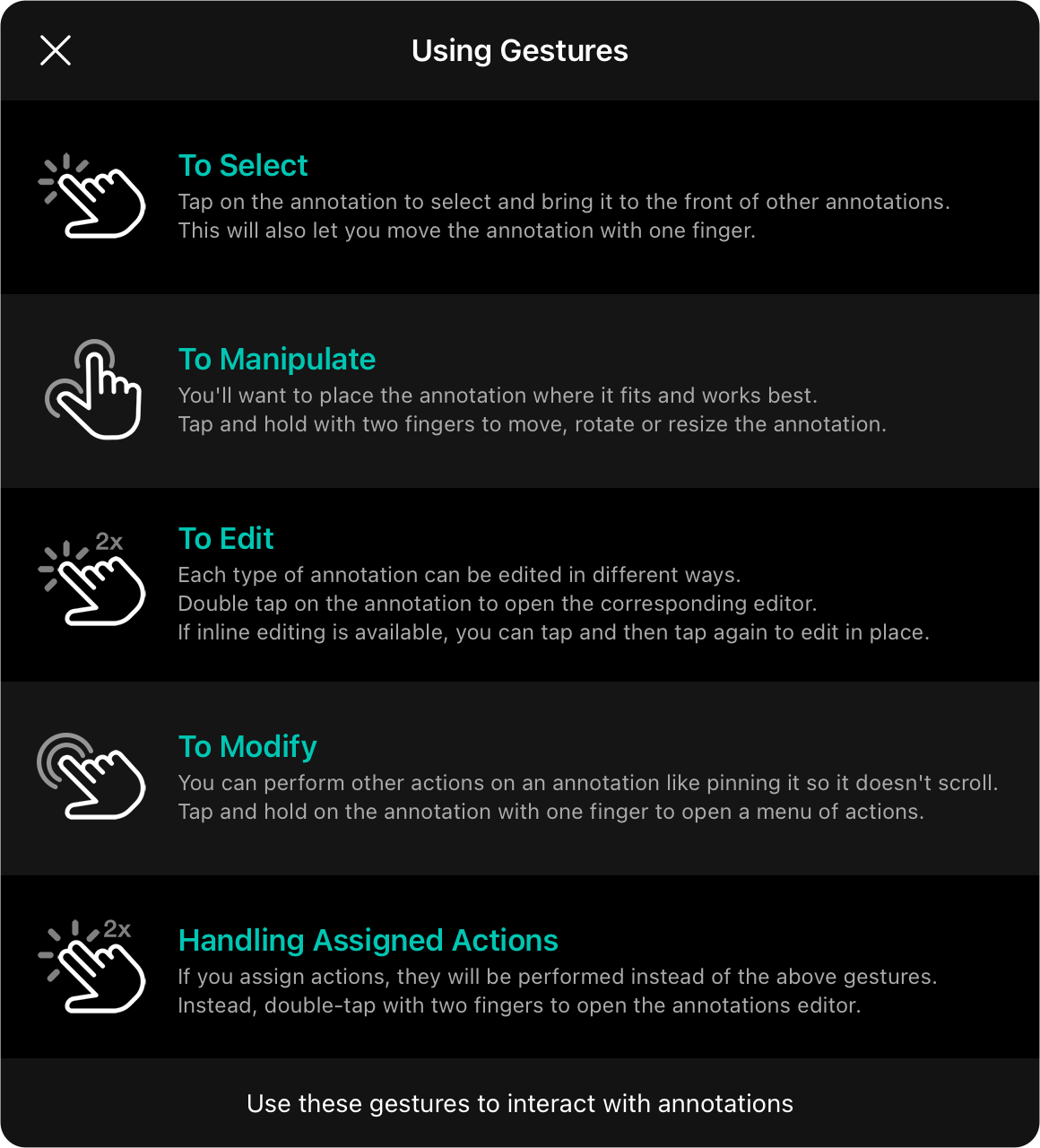
Gestures are multitouch actions you perform on a touch-based interface like iOS/iPadOS. Because OnSong works on macOS too, those gestures translate naturally into mouse/trackpad-based interactions. For instance, a tap becomes a click, double-tap becomes double-click, etc. Let's look at the common gestures used for placing and interacting with annotations.
To Select
Tap or click on the annotation to select and bring it to the front of other annotations. This will ensure you can move the annotation with one finger on iOS/iPadOS and also allow inline editing on text-based annotations when you tap or click a selected annotation.
To Manipulate
You'll want to place the annotation where it fits and works best. You can tap and drag (iOS/iPadOS) or click and drag (macOS) to move annotations and place on the sheet or screen. Use two fingers on the screen (iOS/iPadOS) or on a trackpad (macOS) to move, rotate or resize the annotation. Keep in mind you can also make rotation and scale adjustments in the formatting menu.
To Edit
Each type of annotation can be edited in different ways. Double tap (iOS/iPadOS) or double-click (macOS) on the annotation to open the corresponding editor. You can also use the context menu mentioned below.
To Modify
You can perform other task on an annotation like pinning it so it doesn't scroll. This is done by displaying a context menu of options. Tap and hold (iOS/iPadOS) or right-click (macOS) on the annotation to open the corresponding context menu.
Handling Assigned Actions
If you assign actions, they will be performed instead of the above gestures. Instead, double-tap with two fingers (iOS/iPadOS) to open the annotations editor, or right-click (macOS) to open the context menu and then open the editor.


