User Manual
Note Style Menu
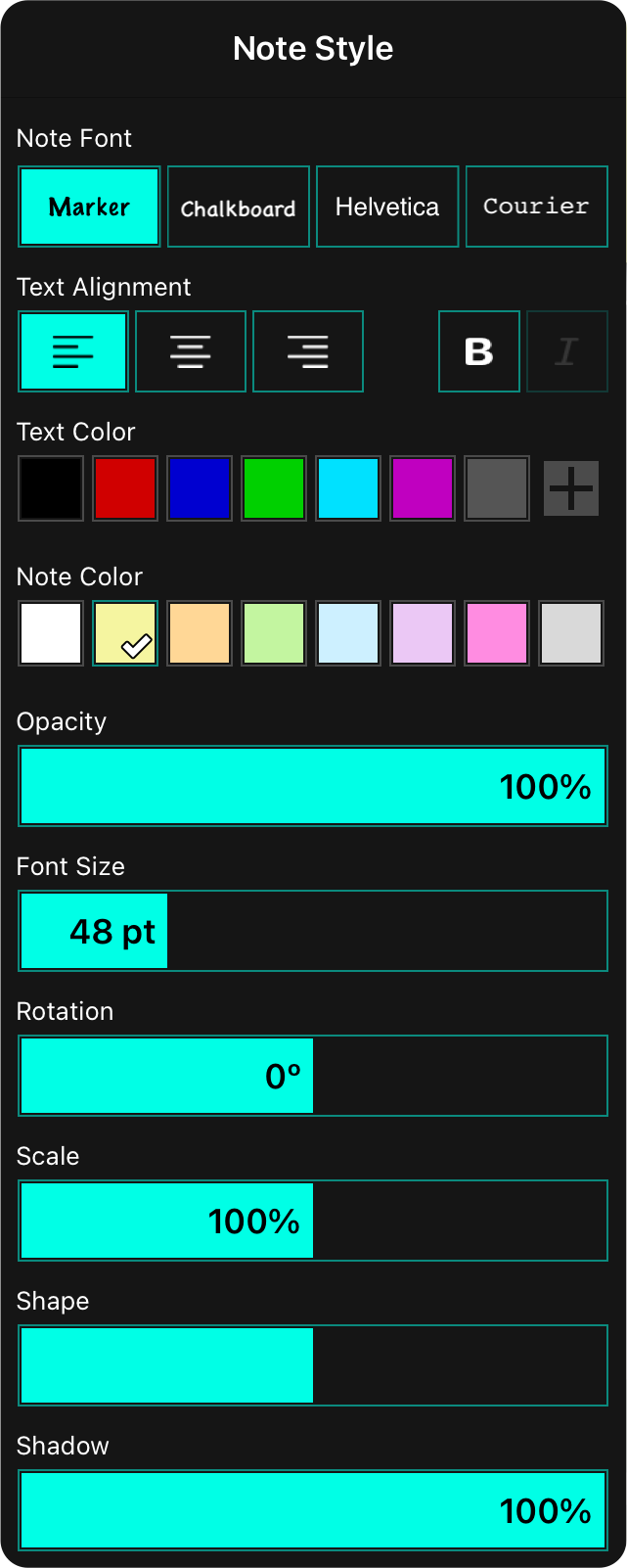
Using the sticky note style menu, you can customize each sticky note to meet the needs of your performance. This menu is accessed by tapping on the sliders icon in the editor menubar. The following formatting options are available.
Note Font
Here you can select the font to use when display the note. Options include Marker, Chalkboard, Helvetica, and Courier.
Text Alignment/Style
Here you can change the text alignment of text placed into the sticky note as well as make the font bold or italic, if supported by the font.
Text Color
Adjusts the color of text in the note. You can choose from black, red, blue, green, light blue, purple or grey. You can add and customize colors in the text color palette using the color picker.
Note Color
Adjusts the color of the note paper which are pastel. You can choose from white, yellow (default), orange, green, blue, purple, pink, grey or clear. You can add and customize colors in the note paper color palette using the color picker.
Opacity
Some notes may overlap chord charts. You can adjust the opacity of the note and text to allow the chord chart to be viewed underneath. This is adjusted using the opacity slider. The default is set to 100% opaque.
Font Size
While OnSong will make the size of the font adequately large, and shrink the font to fit inside of the note, you may want to adjust the font size differently. Use the font size slider to adjust the font size between 32 and 96 points. The default value is 48 points.
Rotation
Sticky notes are applied square on the page. You may want to rotate the note slightly to draw attention to it or to fit it better between parts of your chord chart. Slide to the left and right to rotate the note up to 45 degrees in each direction. You can also rotate the note using two fingers when in the song viewer.
Scale
Notes applied to the page are made the size of a typical sticky note relative to the page width. You can make notes larger or smaller using the scale slider. Adjust the size of the sticky note from 50% to 150% of its normal size. You can also use two fingers to pinch the note to change its scale in the song viewer.
Shape
Use this slider to change the note from being wide to tall. Tap in the middle of the slider to center the value and return to a square note.
Shadow
You can use the slider to adjust the opacity of the shadow that appears under the sticky note. When you pick a transparent background color, the shadow is automatically set to zero.
Tap and drag anywhere in the sliders to adjust the value. Tap or the left or right side of the slider to fine-tune adjust its value.


