User Manual
Import Files
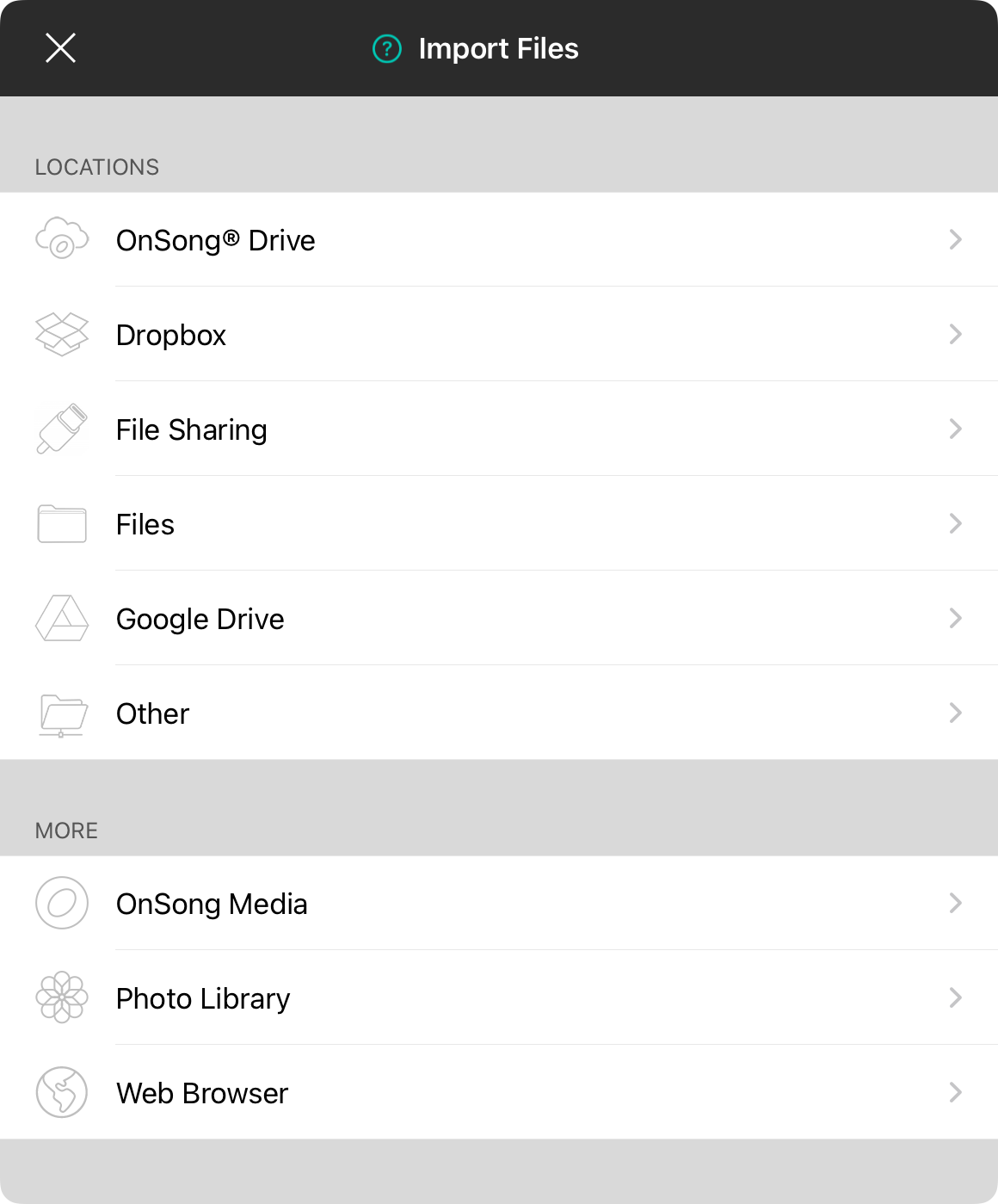
When you tap on the + button in the Visual Media Library, you can add media by importing files. This displays a screen with the following options:
Locations
These are places where files you want to import may reside. Options include:
- OnSong Drive allows you a place to import files using storage provided on your OnSong account.
- Dropbox lets you sign into your Dropbox account to import files transferred there.
- File Sharing lets you import files that were copied to your device from a computer using a sync/charge cable.
- Files provides access to the iOS/iPadOS Files app for using other storage apps.
- Google Drive allows you to transfer files using your Google Drive.
- Other lets you import from custom import locations.
More
When importing visual media assets, you can also choose from the following methods:
- OnSong Media features motion backgrounds you can access with your premium subscription.
- Photo Library provides access to photos that are stored on your device.
- Web Browser displays a browser that lets you import from online sources.
OnSong 2024 — Last Updated on September 18, 2024


