User Manual
Messages Menu
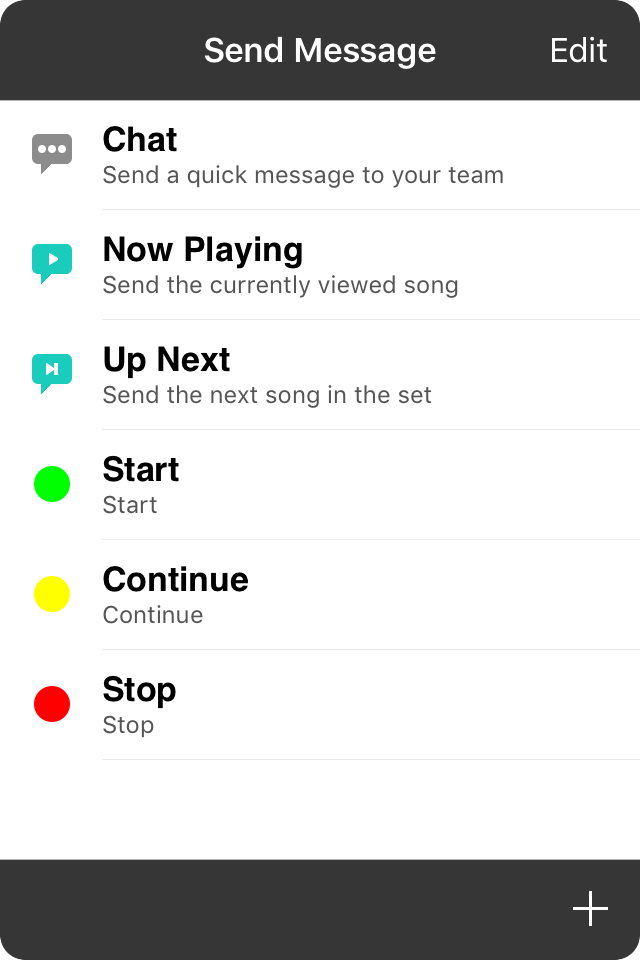
The messages menu allows you to send signals to your band members when using either OnSong Connect or Stage Monitor Mode. These messages flash on the screen with text and color to signal song dynamics without the use of hand signals or musical cues.
Chatting
Tap on the Chat option to type a message to send without creating a preset message. You can send any length chat desired. This will appear in the largest font available for the amount of text. Chats will be sent as grey text.
Now Playing
This will send information about the currently viewed song including song title, artist, key, capo, tempo, and time signature.
Up Next
This will send information about the next song in the set or collection including the song title, artist, key, capo, tempo, and time signature.
Sending Messages
To send a message, tap on one in the list of options.
Adding Messages
The ability to send messages quickly is key to efficient communication. OnSong comes with three standard messages, but you can add or edit your messages as well. Tap on the + button to open the New Message Screen.
Editing Mode
Tap on the Edit button in the upper right corner to switch to editing mode. From here you can reorder or modify messages.


