User Manual
Adding New Messages
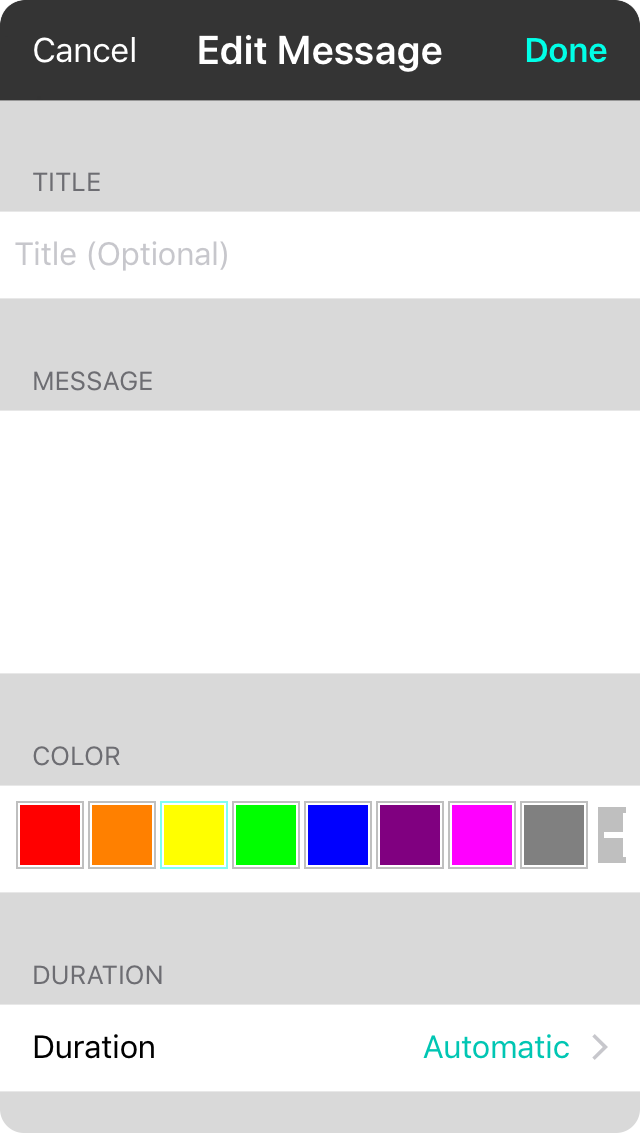
To create a new message, tap on the + button in the lower right corner of the messages menu. This opens the New Messages screen to create a message.
Fill in the fields detailed below and tap on the Done button to save your message and return to the messages list. Tap Cancel if you wish to discard your changes.
Title
The title is what the message will be called in your messages list. This can be an abbreviated or common name that is different from the message that will be sent. If this field is omitted, the message is used for the title instead.
Message
This is the text to display on the screen to recipients. This can be as long as required to communicate the message. The font size is increased or decreased to fill the screen.
Color
This is the color to use when displaying the message in lists as well as the text and flash color on the screen. Color can convey information more quickly than reading. The two options combined can be an effective signaling tool.
Choose a color just by tapping on it. If you'd like to add new colors or customize the message color palette, learn more about the Color Picker feature.
Duration
By default, messages will appear for approximately a third of a second per word plus the time to animate the flashed message on and off the screen. You can also set a custom duration for the message with the duration picker.
If you do select automatic, you can adjust the amount of time messages appear per word by going into the Utilities Menu » Settings » Display Settings » Song Viewer » Flash Message.


