User Manual
Share
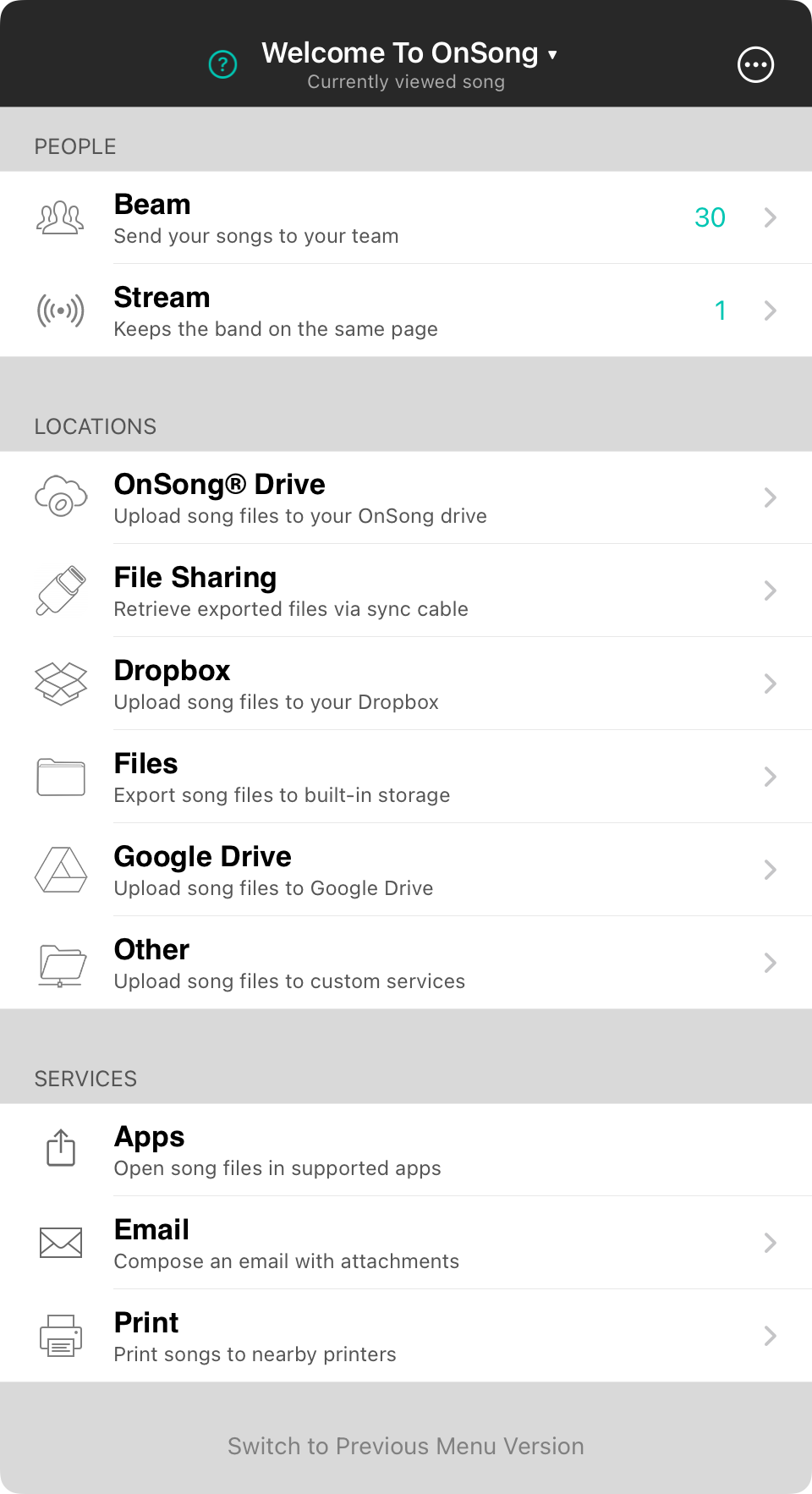
OnSong plays nice with others and that includes sharing! The unified share menu gives you an easy way to share your songs and sets for performance.
Scope
What you're sharing appears in the title bar. For instance, if you are sharing a set, the name of the set will appear here. You an change the scope of what you're sharing by tapping on the titlebar, or the button in the upper right corner.
People
When performing your set, you want to be able to get your fellow musicians on the same page. OnSong's technologies help you do that by bringing people together, no matter how you connect.
Beam
OnSong uses the powerful wireless capabilities of your device to send the currently viewed set to your team. From there they can call the shots and play along to your carefully selected content.
Stream
Stream lets you broadcast what's on your device to others. As you view songs, scroll, or move through songs in your set, they will always be on the same page.
Locations
Sometimes you need to export your content to a storage service location. Each of those options appear front and center with a common user interface.
OnSong® Drive
Transfer files using data on your OnSong® Account.
Dropbox
Access your Dropbox content right from within the OnSong® App.
File Sharing
Lets you import and export to a shared folder on your device accessible to your computer when using a sync/charge cable.
Files
Provide access to any file stored using the native Files app. Works with a variety of file storage providers.
Google Drive
Sign into and access files in your Google Drive including native Google Docs.
Other
Configure storage locations using various protocols such as FTP, SFTP, WebDAV and Amazon S3 buckets.
Services
OnSong can also integrate with other services on your device. From there you can open content in other apps, compose an email, or if you have to, print out the songs to share with your team.
Apps
This lets you export a file to open within an app that supports the file type.
You can configure what file types to export as attachments to compose an email to send to your contacts.
For those members of your team without a device, you can easily preview and print your charts with various output options.
If you're more comfortable with the original share menu, you can switch back by tapping on the Switch to Previous Menu Version text at the bottom of the menu.


