User Manual
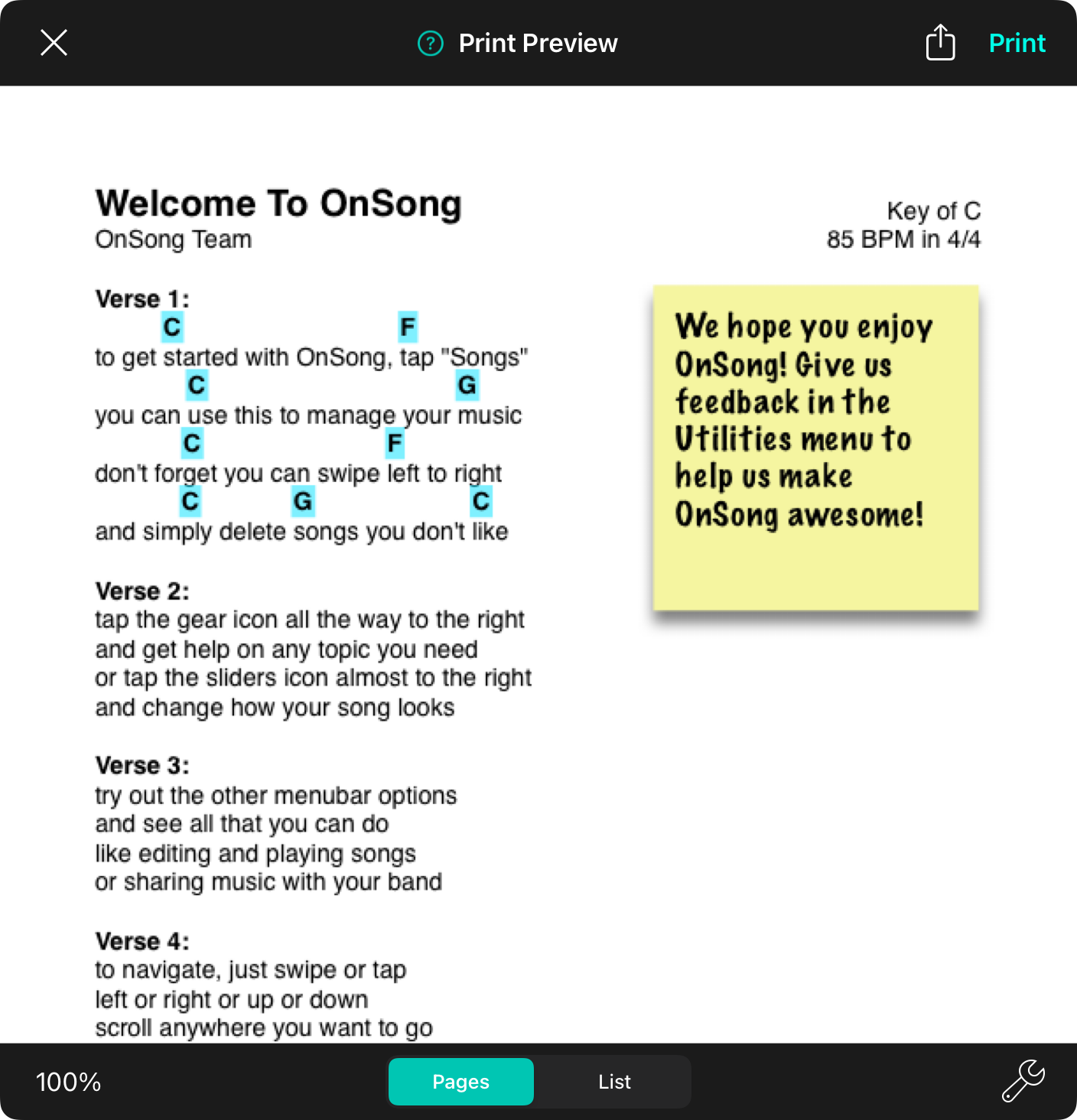
Choosing the share's print option opens the Print Preview Screen. This provides a number of tools to customize the print job before sending it to a printer, or to another app or location. This screen features:
Share Button
This button appears to the right of the print button and allows you to share the songs to another app or system service instead of printing it.
Print Menu
When you are ready to print, tap on the Print button in the upper right. A menu will appear allowing you to select your printer and the number of copies to print.
Print Preview
The majority of the screen is the print preview. OnSong generates a PDF file for the print job and this is displayed in this area. Scroll down through the output.
Font Scale Adjustment
The bottom left corner of the print preview screen contains a percentage which indicates if the text of the printout should be adjusted. Tap to use a slider and adjust the text scale size.
Print Mode Button
In the middle of the bottom toolbar is a control to toggle between the different print output modes. These include:
- Pages are the pages of the songs that include lyrics and chords.
- List is a list of the songs in the selected collection.
Print Options
This menu allows you to configure what to include in the printout, paper size, and margins, as well as multi-page functions to conserve paper by printing many pages on one sheet.


