User Manual
Settings
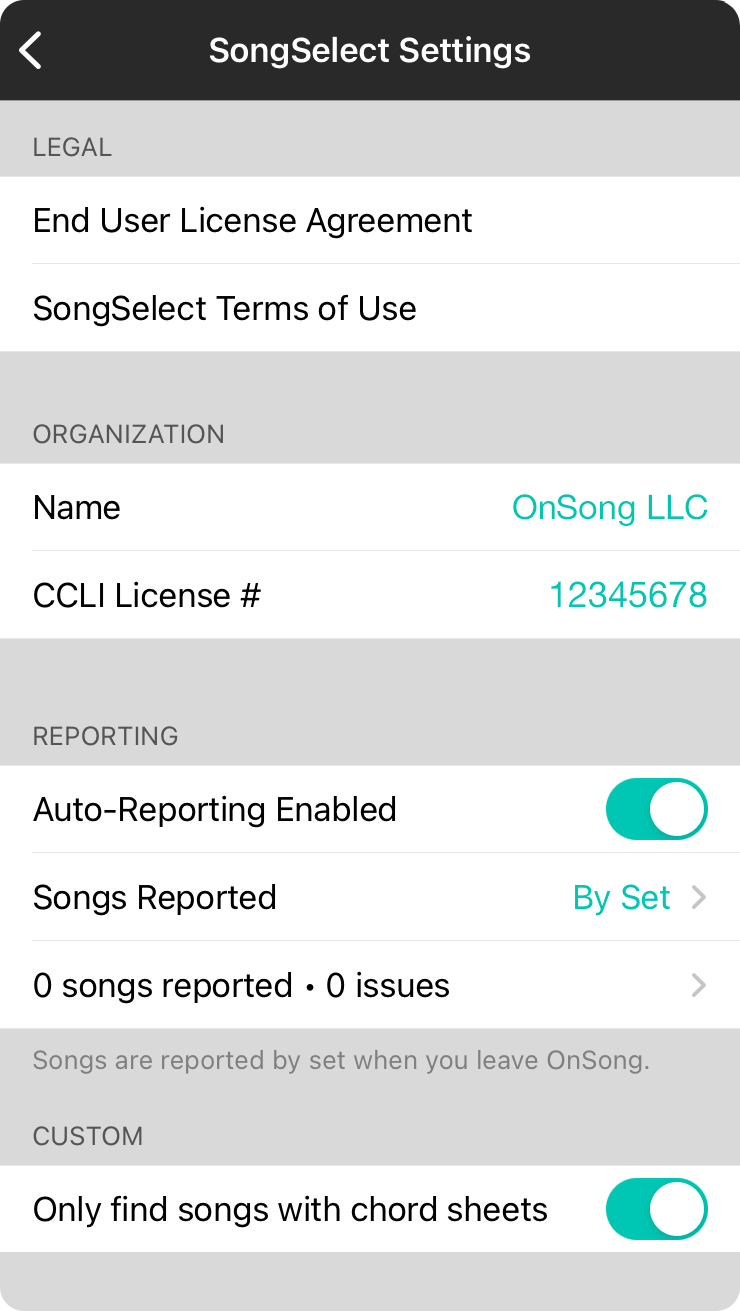
The SongSelect settings screen allows you to view legal information as well as shows you which organization you're currently signed into, controls auto-reporting status and lets you customize your SongSelect experience.
Legal
One of the reasons you use CCLI® SongSelect is because of the legal coverage it affords you when showing lyrics to the public. Here is where you can read the App Store End User License Agreement as well as the SongSelect Terms of Use.
Organization
The latest SongSelect integration returns your organization's information such as name and CCLI License #. This is where that information is displayed.
Reporting
SongSelect 2.0 comes with a new feature called CCLI® Auto-Reporting. Auto-reporting will automatically upload your CCLI song usage to CCLI so you do not have to do it manually.
Auto-Reporting Enabled
This switch determines if auto-reporting should be enabled for this device. When you turn this on, the other two rows appear after the songs are uploaded to CCLI®.
Songs Reported
OnSong records song usage using its Song Reporting feature. By default, this is reported By Set meaning that songs that are placed into Sets are reported on that set's date. You can change this to By Usage option. OnSong can also report songs By Usage determined by how long the song was viewed.
Song Reporting Status
The last line in this section shows you how many songs have been reported and if there were any issues. You can also tap here to view the report of what has been used as well as clear that information.
Custom
This section lets you customize your SongSelect integration experience.
Only find songs with chord sheets
By default, this is enabled which means songs that only contain lyrics and not chord sheets will not be included in the search results.
Note: The original SongSelect v1 API has been deprecated by CCLI® and is no longer available as of June 26, 2023.


