User Manual
Books
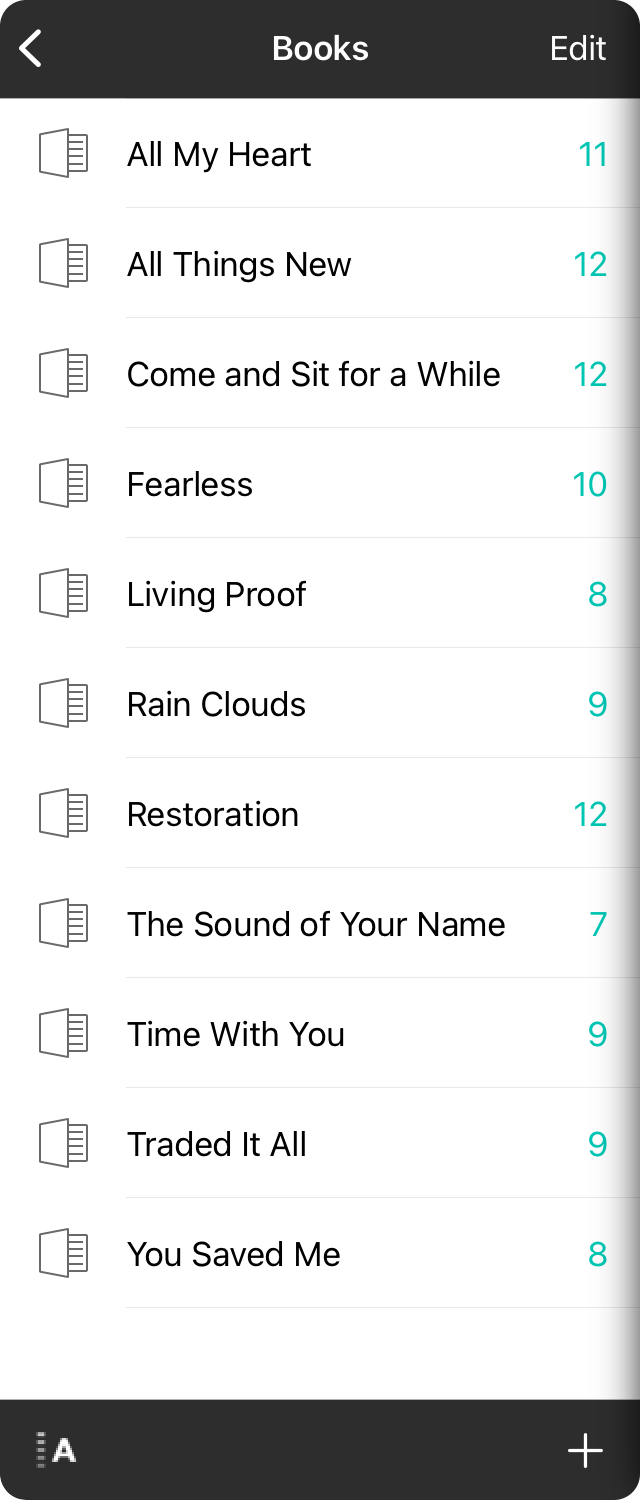
Books are used to organize your library. Use them to organize by band, genre, holidays or any way that makes sense to you. You can then add and remove songs to the book. When you do that, the song isn't duplicated in your library but just organized in the book.
Adding Books
To add a book, tap on the + button in the lower right corner to open the Add New Book Screen. Type a name for your book and tap Done to add the book to the list of books.
Editing Books
You can edit the songs that are in a book as well as rename and perform other functions. To do this, tap on the Edit button in the upper-right corner to enter the Editing Mode and then tap on the name of the book to view the Action Menu. You can also view the context menu by tapping and holding on a book (iOS/iPadOS), or by right-clicking (macOS).
Adding Songs to Books
There are a number of other ways to add songs to books such as:
- Picking Songs can be done by entering Editing Mode and then tap on the name of the book to view the Action Menu.
- Imported Songs will automatically be added to the currently selected book. Create a book and select it before importing.
- Placing in Books is accomplished through the Place In Book Menu within in the Song Editor.
- Book Tags can be used in text-based documents that you import or write in the Song Editor. When saved to the library those books are automatically created and the song added to it.
- Add Songs Menu has an Add Existing Songs option to add songs to the currently selected book.
Sorting Books
You can change the order that books appear in the books list. Tap the sort button in the lower-left to sort by custom order. You can then tap on the Edit button in the upper right corner to enter Editing Mode. From there you can rearrange the order of books using the reordering handles on the right of each row.


