User Manual
Libraries
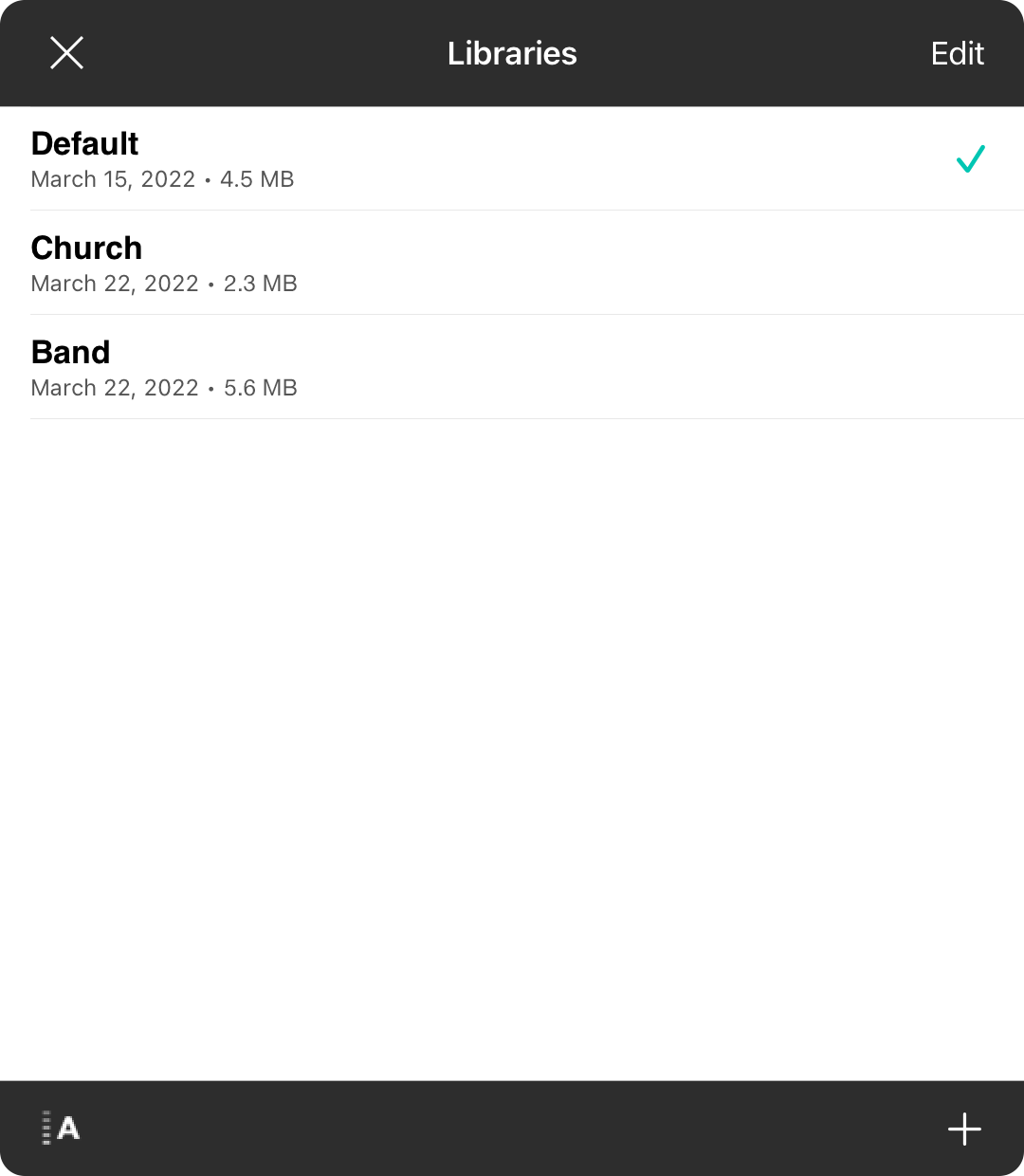
Libraries comprise all your songs, sets, settings, and styles... everything that you've done! Typically you only need one library but you can create other libraries as well and switch between them.
Libraries are named and listed on this screen. The date the library was created as well as the size of the library is displayed under the name. The currently active library is marked with a checkmark.
Switching Libraries
To switch libraries, tap on the name of the library you want to use. The screen will close as the user interface is redrawn and the menu and song viewer updated to reflect the new library.
Sorting Libraries
Tap on the sort button in the lower-left corner to sort libraries.
Creating Libraries
You can create new libraries by tapping on the + icon in the lower right corner.
Edit Mode
To make changes to your library list such as renaming a library, deleting or duplicating, tap on the Edit button to enter edit mode. You can also tap and hold the name of the library (iOS/iPadOS) or right-click (macOS) to access the context menu to perform actions.
Libraries are completely isolated from each other. You will need to export and import to move content between libraries. If you are looking to organize your music in one library, use Books.


