User Manual
Style Preferences Menu
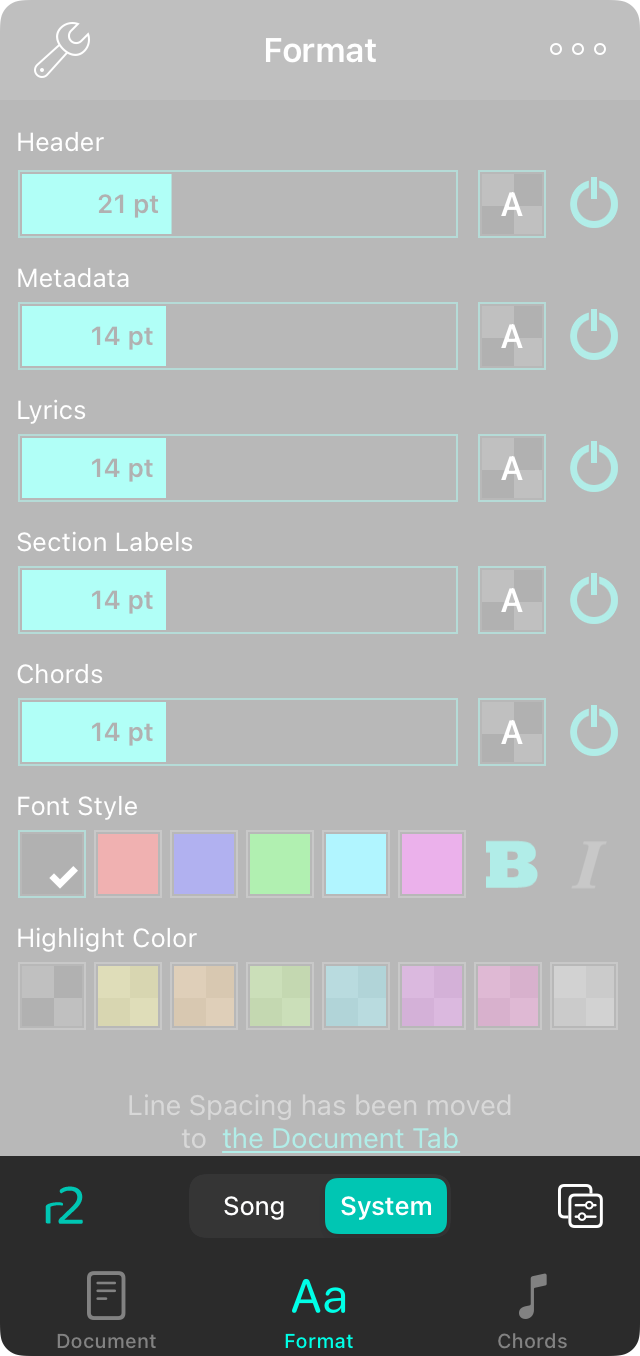
The style preferences menu allows you to change the look of the current song as well as change the key, capo and chord diagrams. This is accomplished by tapping on tabs at the bottom of the menu to access various adjustments you can make to the song.
The style preferences menu is only available for text-based chord charts. If you are viewing an imported file, you will have the option to Extract and Edit or Use Text Version.
Document
This tab lets you change aspects of the page on which the song is drawn such as the font, paper size and margins.
Format
This tab lets you change how the song appears such as the size of various aspects of the song along with chord highlighting and colors.
Chords
This tab lets you choose the key of the song and how chords appear. For instance, you can change the chord style, or set the position and instrument for chord diagrams.
Apply Styles
If you like the way the selected song appears, you can apply that style to other songs in your library with the Apply Styles button. This appears as an ellipsis in the upper right corner.
R2 Button
The button on the lower left corner enables and disables the new rendering engine. This will reflect either the system settings or the song settings depending on the scope selected in the toolbar.
Scope
You can change the scope of the style preferences using the tabs in the center of the toolbar. By default, the Song tab is selected which applies changes just to the song currently being viewed. If you choose System, the song will use the underlying style preferences for the system instead.


