User Manual
Sections
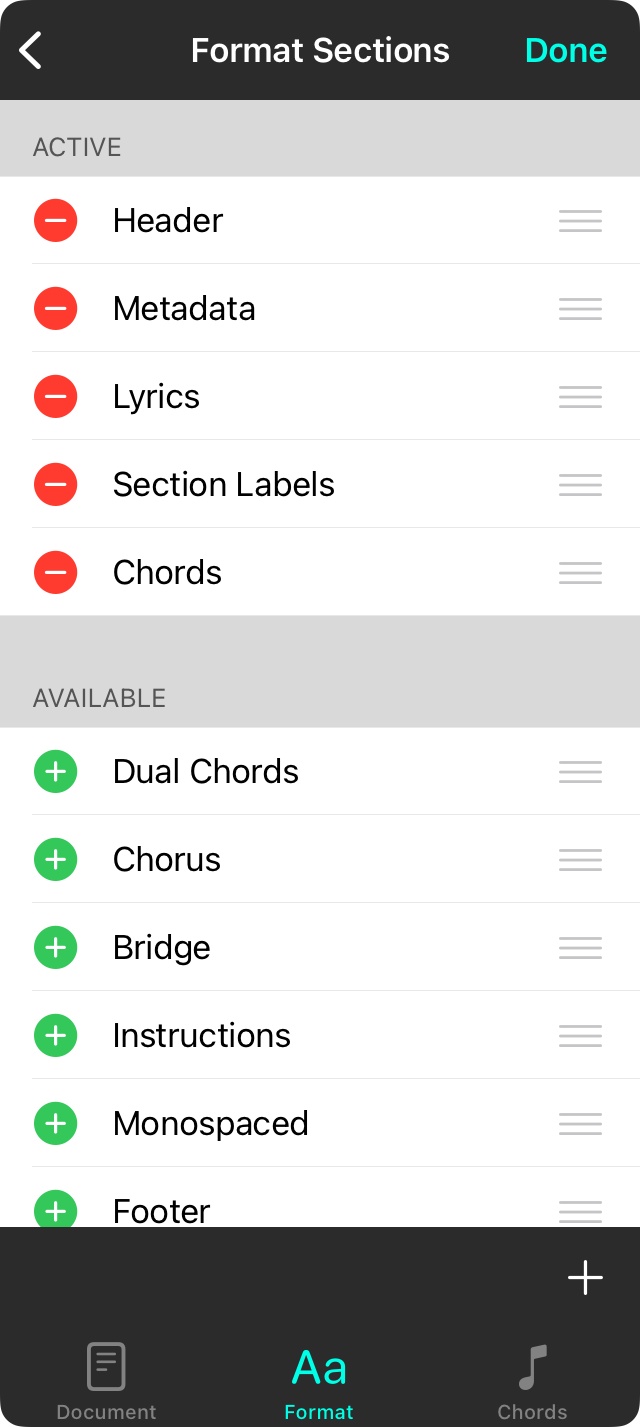
You can modify what sections appear in the Format tab using the Format Sections screen. When you're done making changes, tap on Done to apply the changes and return to the Format tab.
Active
The active list displays the sections that are currently in the format tab. You can change the order of the sections using the reordering handle on the right side, or remove the sections by dragging them into the available list, or by using the delete button on the left. Deleted sections will be placed in the available list.
Available
This list contains common sections that you may want to add to the format tab. You can do this by dragging the sections into the active list, or by tapping on the insert button on the left.
Custom
You can create your own custom sections by tapping on the + button on the lower right corner. This will open a prompt for a name. For instance, you could enter Verse 2 to format only Verse 2. The new section is added to the Available list and can be made active by moving it into the Active list.


