User Manual
Signed Out
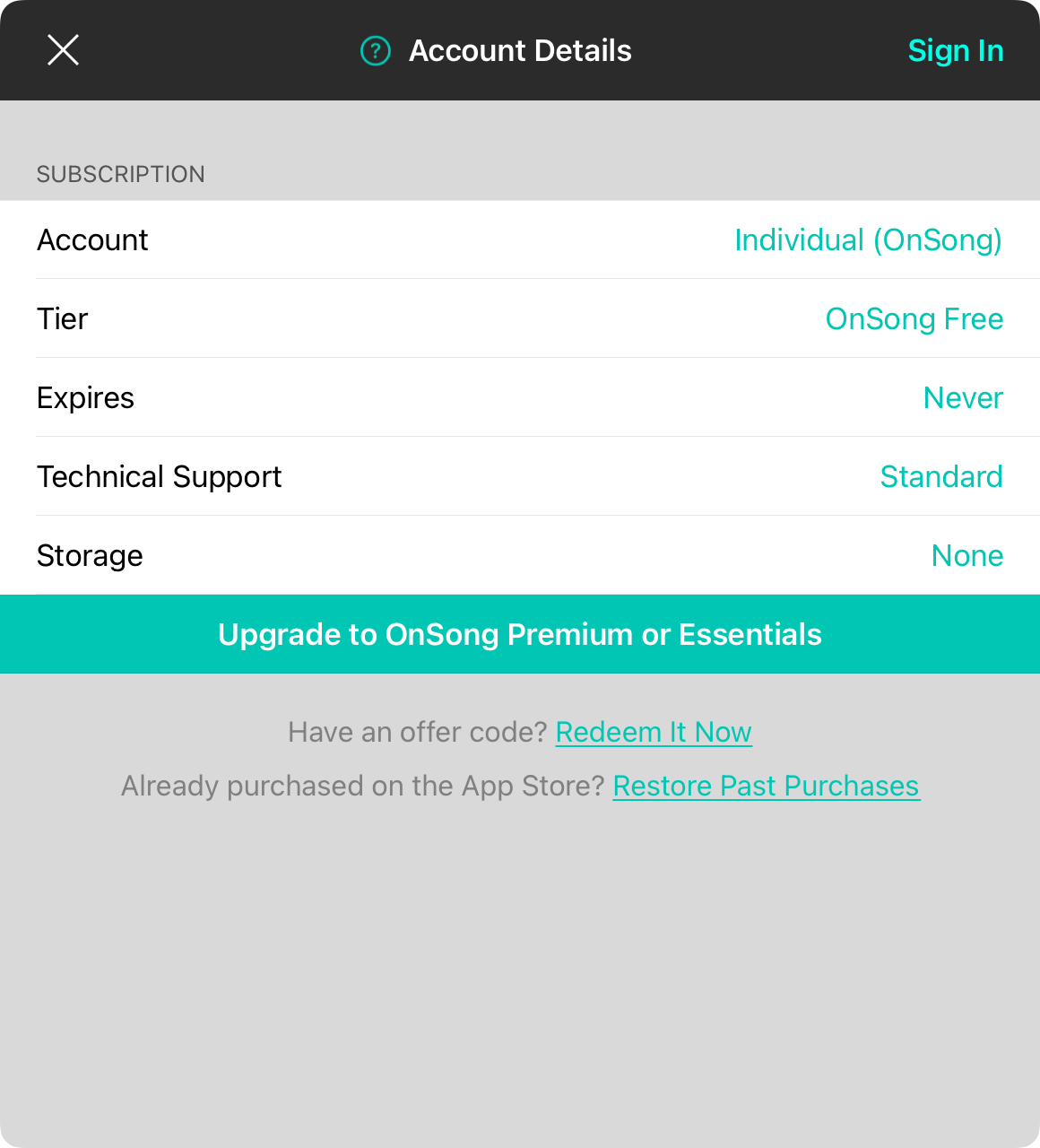
When you first arrive at the Account Details screen, you have likely not yet signed into an OnSong account. It will appear with the following fields:
Sign In
If you already have an OnSong account, tap on the Sign In button to sign in to your account.
Subscription
This section provides information about your subscription and then the plan that you have selected. It has the following fields:
Account
Here is where you can view your account information. By default, this will display as an Individual.
Tier
This is the level of features that are available within OnSong. If you've purchased OnSong, your base plan is OnSong Pro which provides access to most features.
Expires
This is row displays when the current plan expires. The free plan is permanent and never expires.
Technical Support
The free version has standard email support via the app.
Storage
OnSong Cloud® can display the amount of storage available. If you are not signed in with a paid account, this will display as None.
Upgrade to OnSong Premium or Essentials
If you have not yet subscribed to OnSong, you can tap this button to create an OnSong account and choose a subscription tier for purchase.
Offer Code
If you have an offer code from OnSong, you can redeem it within the app by tapping on the "Redeem it now" link below the upgrade button.
Restore Past Purchases
If you've already purchased in-app purchased in the past, you can restore those purchases through the link at th bottom of this screen.


