User Manual
Sign Into OnSong
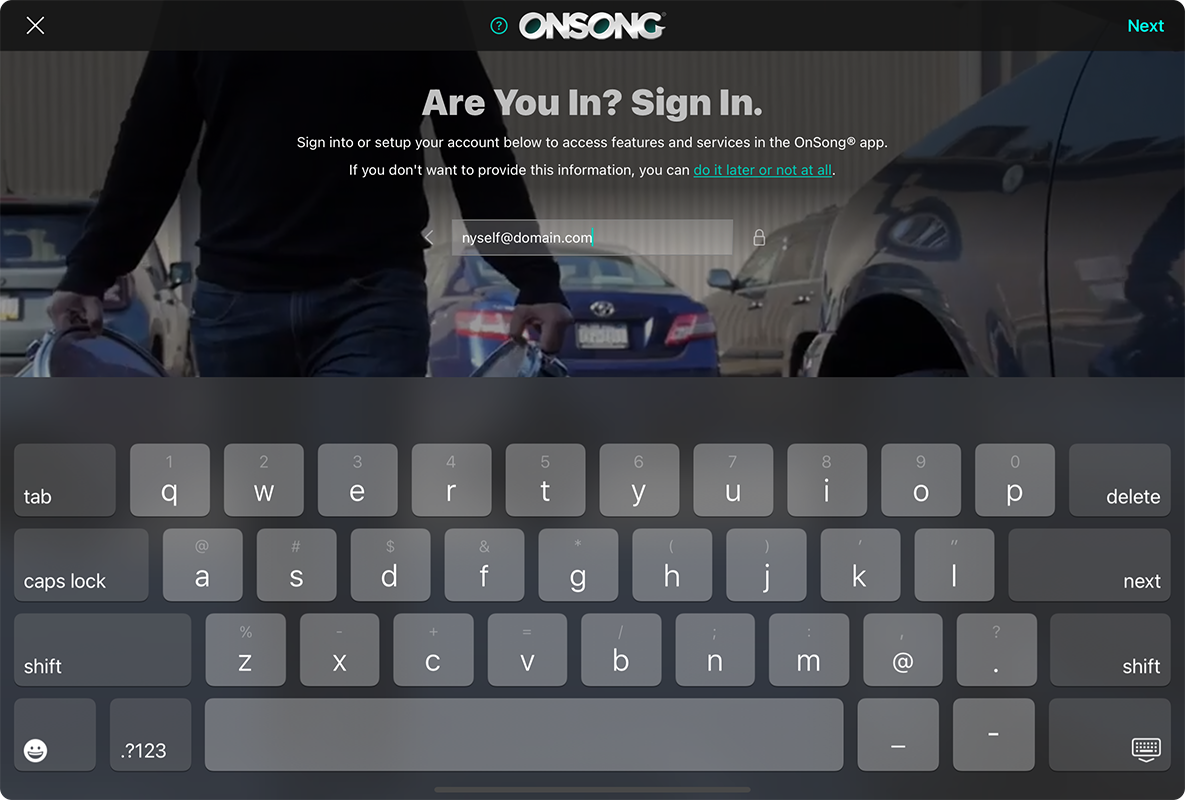
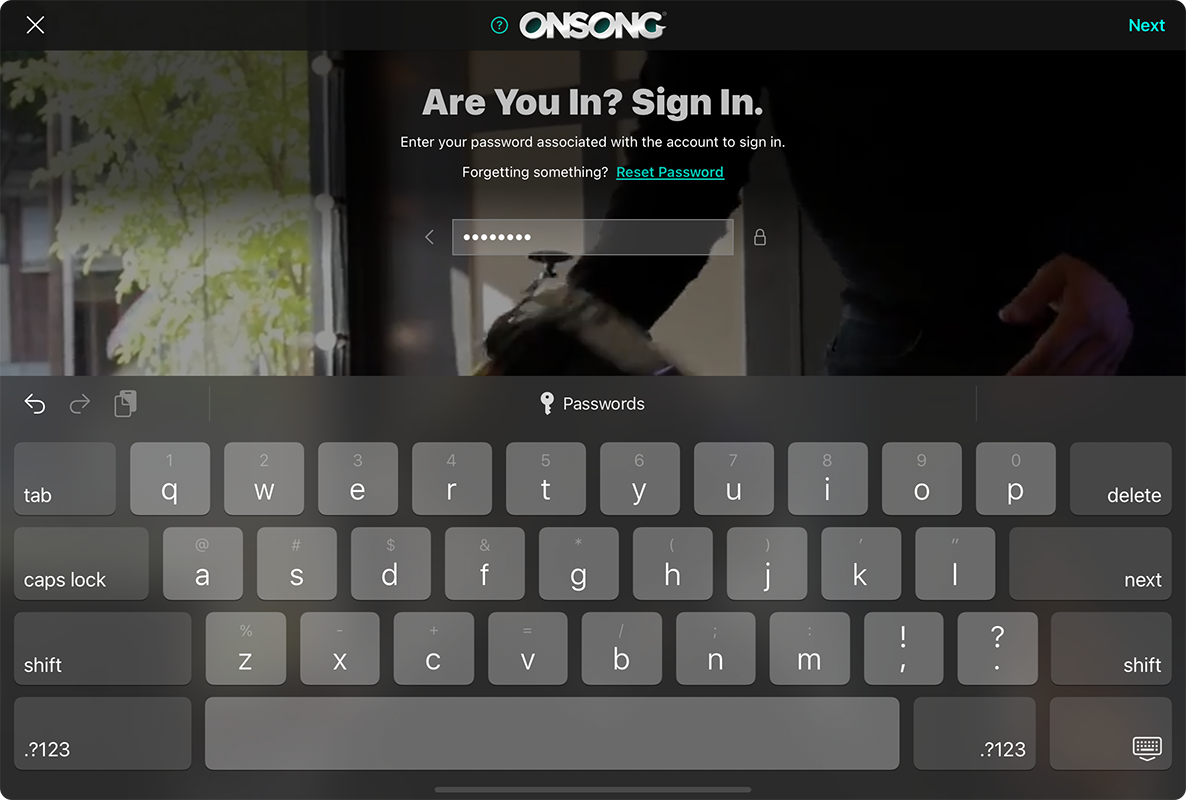
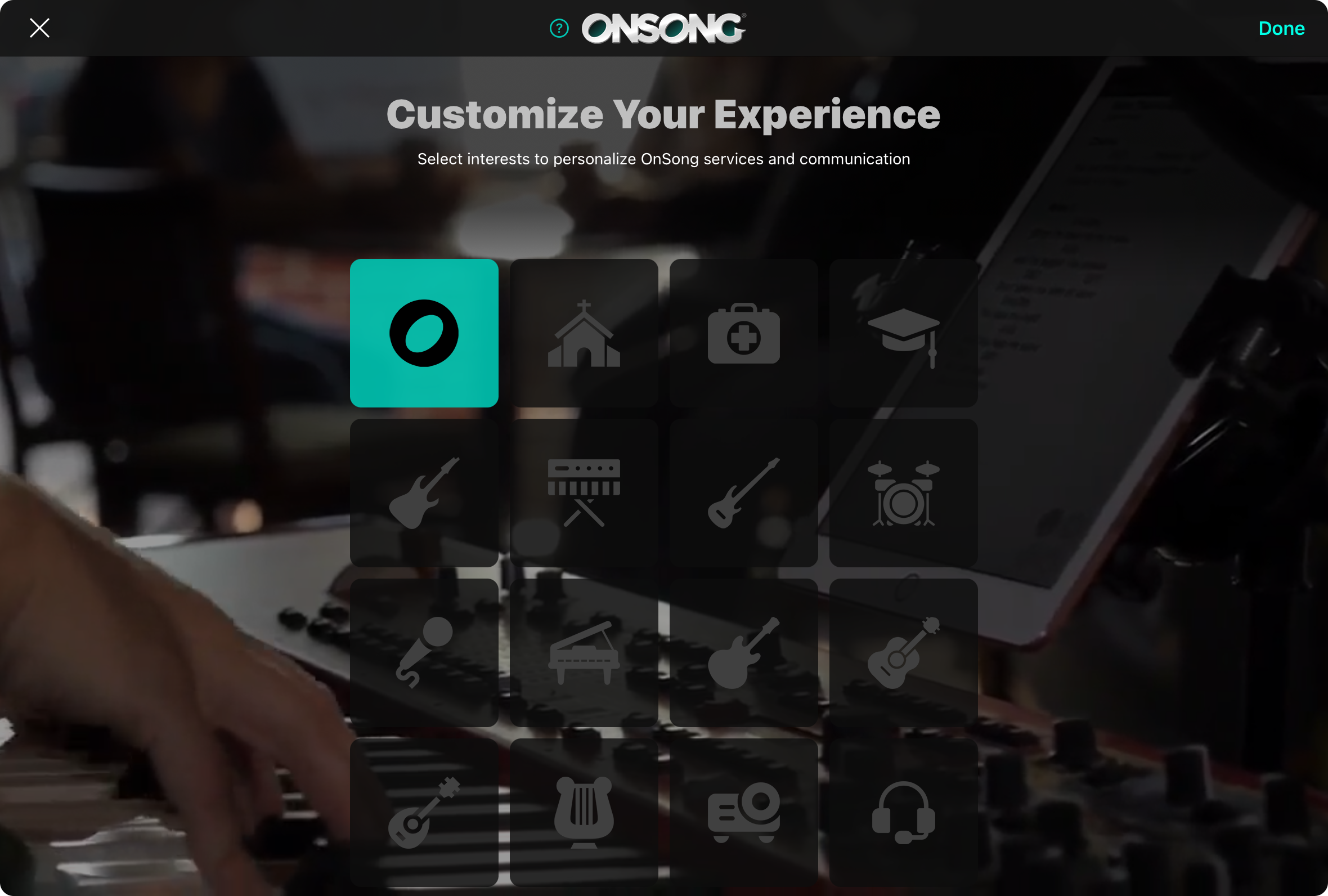
Signing into the OnSong® App is easy with the following steps:
Email Address
Just type in your email address to get started. OnSong will determine if you have an OnSong® Account that matches the email address. If so, you'll be prompted to enter your password.
If you want to create an account without sharing your email address, you can tap on the do it later or not at all link to create an anonymous OnSong® Account. Keep in mind that you will not be able to sign into this account if you don't provide an email address or password.
Password
If you have an OnSong® Account that matches the email address, you'll be prompted to enter a password. OnSong will then authenticate your account and sign you in to access your features and services. If you've forgotten your password, tap on the Reset Password link to reset it.
If your email address isn't found, we will create a new OnSong® Account for you. You'll receive an email message for you to confirm your email address and optionally set a password.
Your email and password are securely transmitted and OnSong keeps your information safe.
Customize
When you create an OnSong® Account, you'll be prompted to customize your communication preferences. This displays a grid icons to pick the type of roles and instruments you play including updates to the app. If you don't want to receive any updates from OnSong and only transactional communications, be sure to deselect all the options. You can also change this at any time on the OnSong website.


