User Manual
Add Section
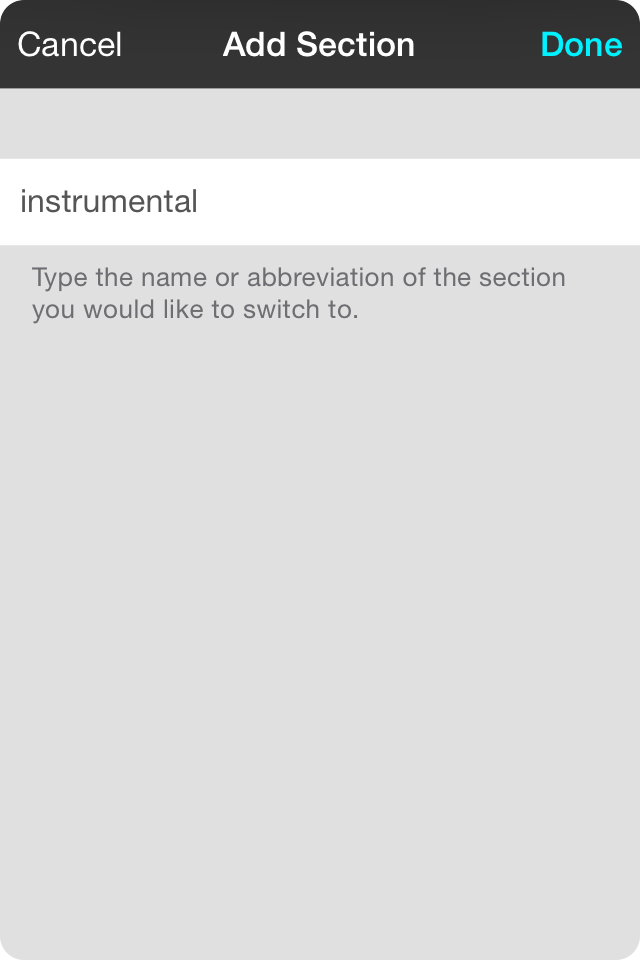
To add a section, simply tap on the + button in the section list to open the section edit screen. Here you can type in the name of the section you would like to target.
The name of the section can be as precise or imprecise as you would like. For instance, typing in "Verse 1" will only ever select a section labeled "Verse 1". If you type in just "Verse", any section that starts with the word "Verse" will be selected. Each time the action is performed to target a "Verse", OnSong will cycle through verses from the top to the bottom and returning to the first verse.
You can also specify an abbreviation here as well. For instance, "V1" will target "Verse 1" and a "V" will target any section which first word starts with the letter "V". One way to use this could be to enter an "I" to target both "Intro" and "Instrumental".
Tap Done to add the section to the list. Tap Cancel if you don't want to save your changes.


