User Manual
Scenes Editor
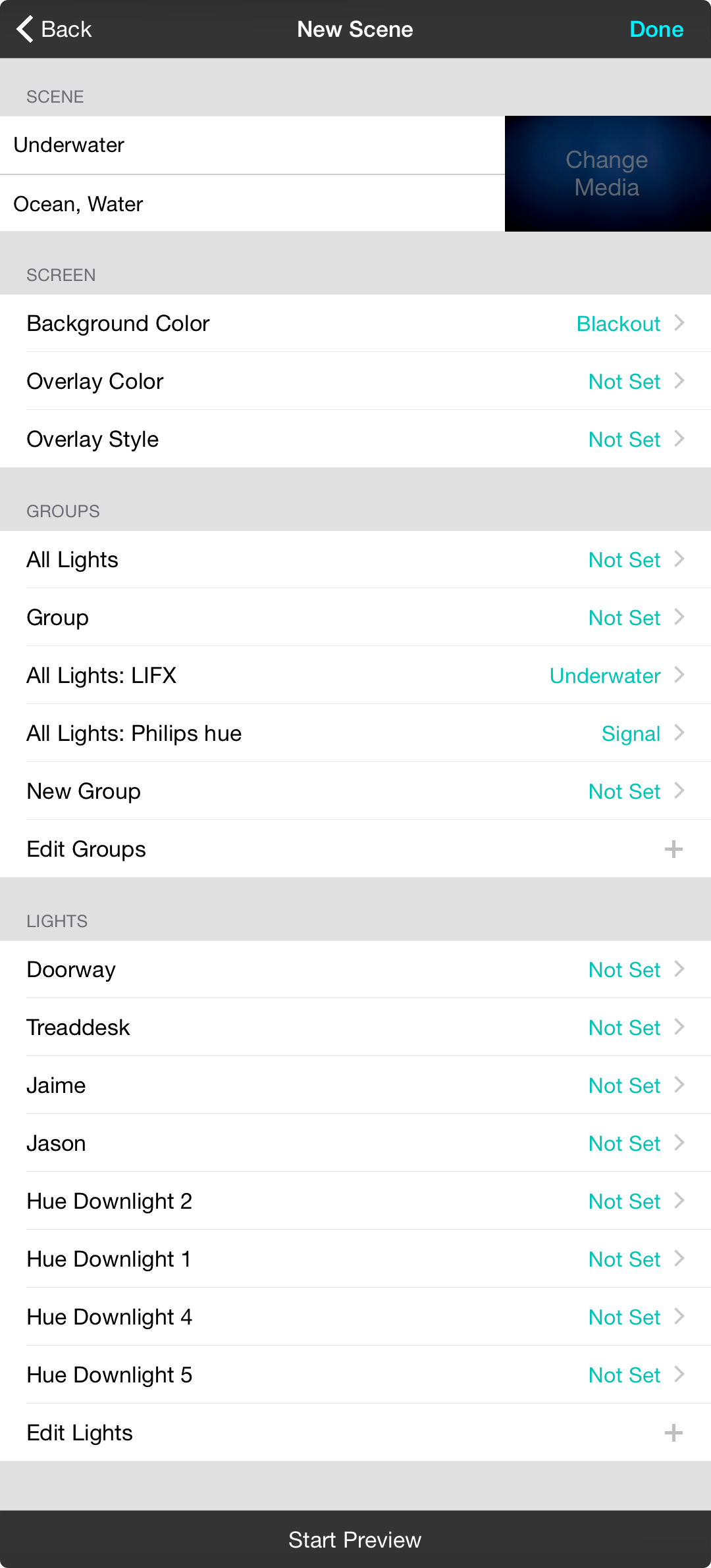
The scenes editor is used for either creating new scenes or editing existing ones. This screen is divided into the following sections:
Scenes
The scenes section contains information about the scene like:
- Title is the name of the scene.
- Keywords is a comma-delimited list of keywords. If you specify keywords then OnSong can automatically load a scene when a section is selected in the song viewer. OnSong reviews words in the section and determines the best matching scene.
Screen
You can use Scenes to change lyrics projection for songs and sections. All properties are animated and include:
- Background Media is located next to the title and keywords fields. Tapping on the Change Media to open the Background Media Picker and select background media to be loaded when the scene is played.
- Background Color sets the color of lyrics projection background. Since colors are animated, you will need to choose a sequence.
- Overlay Color allows you to change the color of overlays. Overlays are applied on top of background color, images and video. Since colors are animated, you will need to choose a sequence.
- Overlay Style allows you to choose a different overlay style for this scene.
Groups
Typically you would set the color of groups of lights. This will show any groups you've created as well as all lights on a bridge.
- All Lights lets you set all connected lights, or all lights on a bridge to a sequence.
- Custom Groups sets sequences to groups that you create on a bridge.
- Edit Groups lets you configure bridges and the groups associated with each bridge.
Lights
Each light that is connected to OnSong through a bridge is displayed in this list. You can choose a sequence for each light. You can add or edit lights on bridges by tapping on the Edit Lights button.
Preview Button
Tapping on the Start Preview button to play the scene. Once running, this button will turn into a Stop Preview button which will stop the scene if tapped.
Duration times for changing background media and overlays are derived from the first known sequence of the scene.


