User Manual
User Interface
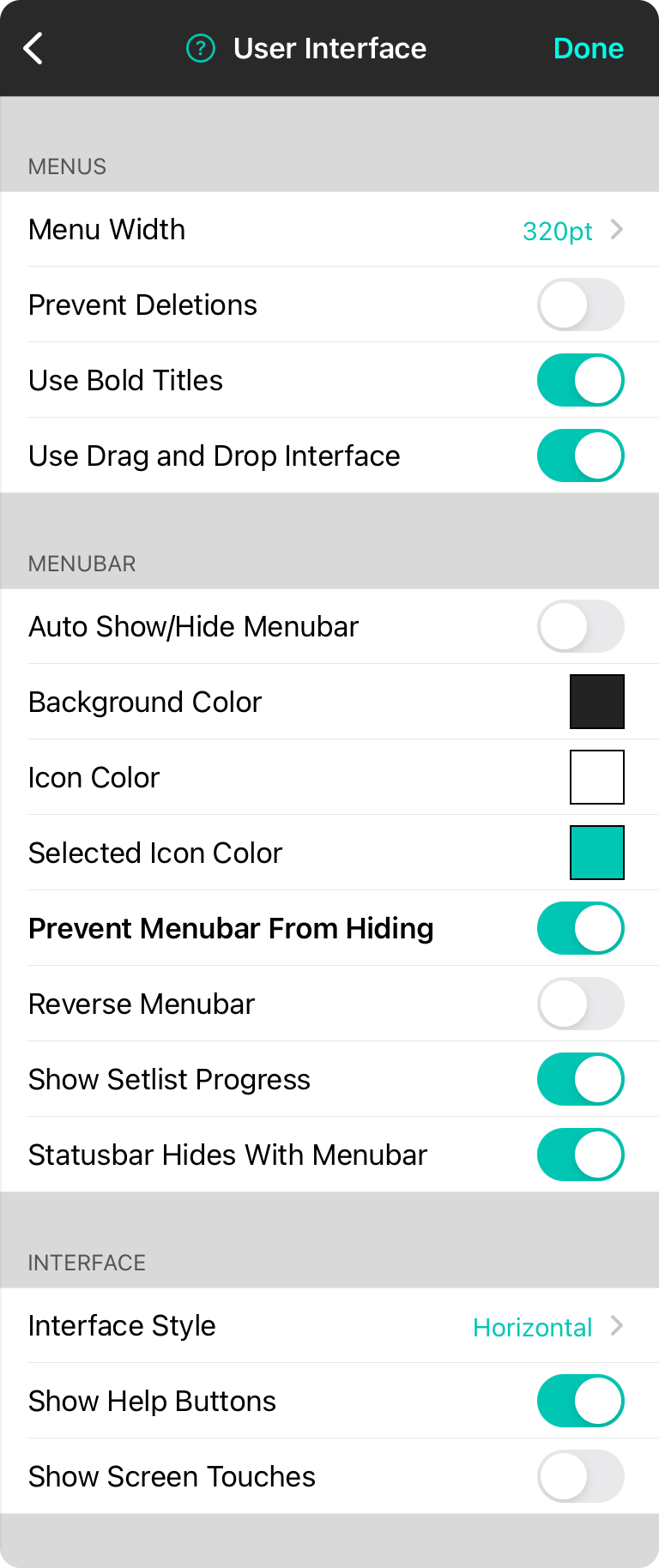
User interface settings let you control how you use the app.
Menus
This section control how menus appear.
Menu Width
Change the width of the menus to be wider than the default 320 pt. Tap on this to select sizes between 240 and 600 pts.
Prevent Deletions
You can swipe right to left to delete most list items found in the app. Turn on this setting to prevent accidental deletion by requiring it to be done through the context menu instead.
Use Bold Titles
This will display title text in lists to appear as bold. Default is on.
Use Drag and Drop Interface
Drag and drop allows to you drag content into and out of lists as well as rearrange list items where supported. Default is on.
Menubar
This section provides options for how the menubar behaves.
Auto Show/Hide Menubar
This switch allows the menubar to automatically hide when a song is picked using the Songs Menu. Tapping in the middle of the screen can then show the menubar again. If Auto Show/Hide Song List is enabled, showing the menubar will also open the song list. Default is off.
Background Color
The background color of the menubar that appears in the song viewer. This can be used to reduce the transparency of the menubar.
Icon Color
The color of icons that appear on the menubar in the song viewer.
Selected Icon Color
The color of icons selected in vertical menubar mode.
Prevent Menubar From Hiding
The visibility of the menubar automatically toggles on and off when you tap in the middle of the song viewer. You can disable any kind of menubar toggling by turning on this option. The first time the user taps in the middle of the screen, a prompt appears to configure this setting. Default is off.
Reverse Menubar
Some users prefer to have the Songs Menu on the right of the screen. You can flip the menubar to mirror it's contents by turning this option on. Default is off.
Show Setlist Progress
OnSong can now display a thin, teal line in the menubar to indicate the progress through a set list. You can toggle this setting to turn off the progress bar.
Statusbar Hides With Menubar
When you hide the menubar, the statusbar also hides to create as much space for the app as possible. You can disable this to keep the status bar active along with the current time and system information.
Style
Defines the layout of the overall app.
Interface Style
By default, OnSong displays the menubar horizontally across the top edge of the screen. You can change this to Vertical which displays menus along an edge of the screen instead. This can be useful for split screen control where menus don't overlap content.
The reverse menubar option will move the menus to either side of the screen when the interface style is set to Vertical.
Show Help Buttons
OnSong provides help for every menu and screen by displaying a question mark next to the title. Default is on.
Show Screen Touches
This features will show a translucent and radiating circle in the app color when you touch the screen. This can be handy when capturing videos for tutorial content.


