User Manual
Metronome Settings
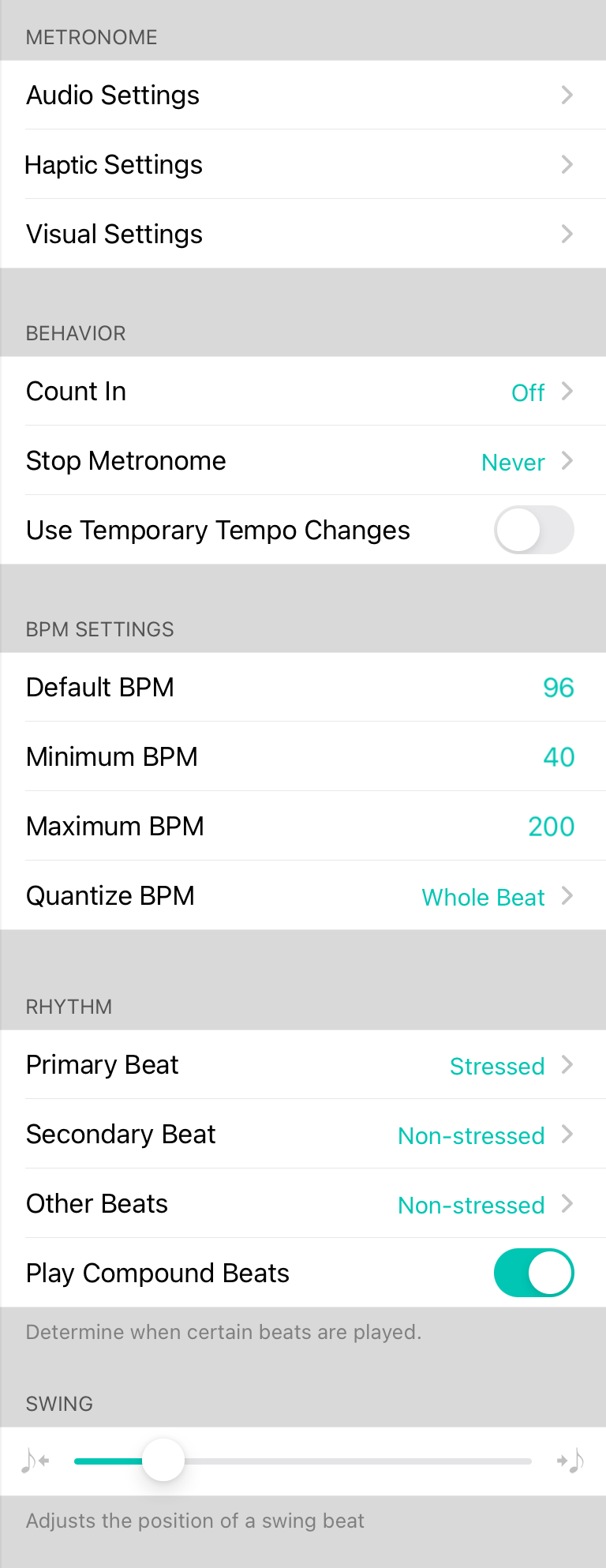
The metronome in OnSong is capable allowing you to hear and see the beat. This screen shows common settings for the metronome as well as the ability to adjust other aspect.
Metronome
Here you can adjust the individual aspects of the audio, haptic, and visual metronome.
Audio Settings
Configure the metronome sound to suit your tastes as well as other basic parameters in the audio section.
Haptic Settings
When using a handheld device, you can set haptic feedback for each metronome click. (iPhone only)
Visual Settings
Configure the way the metronome blinks on the screen when an audio metronome is not appropriate.
Behavior
This section controls how the metronome behaves.
Count In
This option allows the metronome to flash the countdown on the screen before starting the metronome. Default is Off and you can choose count in between 1-8 measures.
Stop Metronome
Both the audio and visual metronome can be stopped automatically after a certain number of measures, or when navigating to another song. Choose from the options below:
- Never is the default option which allows the metronome to keep playing indefinitely, changing the tempo, time signature, and subdivisions when navigating to other songs.
- After 1-8 measures stops the metronome after a set number of measures have played through.
- When song changes turns off the metronome when navigating to another song.
Use Temporary Tempo Changes
You can make changes to the tempo using actions that will affect both the metronome and MIDI clock. By default, these changes are saved to the song. You can make those changes temporary by enabling this settings so that changes to the tempo do not effect the underlying song.
BPM Settings
These settings are used to apply constraints to the metronome and tempo settings in the app.
Default BPM
This is used for calculations requiring a tempo when none is set. Default value is 96 BPM.
Minimum BPM
This is the lowest acceptable tempo that can be entered in the system. Default is set to 40 BPM.
Maximum BPM
This is the highest acceptable tempo that can be entered in the system. Defautl is 200 BPM.
Quantize BPM
This allows you to set the BPM at different beats. The default is whole beats which results in setting whole numbers for BPM. Options include:
- Whole Beat to set the tempo to a whole number like 120. Default.
- Half Beat allows you to use between two whole numbers like 120.5.
- Quarter Beat allows you to set down to a quarter like 120.25 or 120.75.
Rhythm
This section lets you determine how the rhythm is played.
Primary Beat
This is the down beat of the rhythm. You can choose to play the stressed (default), non-stressed, or no sound.
Secondary Beat
This is typically the third beat in a four beat measure. You can choose to play stressed, non-stressed (default), or no sound.
Other Beats
This constitute the second and fourth beats in a four-beat measure. You can choose to play stressed, non-stressed (default), or no sound.
Play Compound Beats
This will play 6/8, 9/8 and 12/8 time signatures using three eighth notes per dotted quarter note. Turning this option off will effectively treat these time signatures as simple beats.
Swing
This option adjusts the position of the offset swing beat when a swing subdivision is selected.


