User Manual
Scene Picker
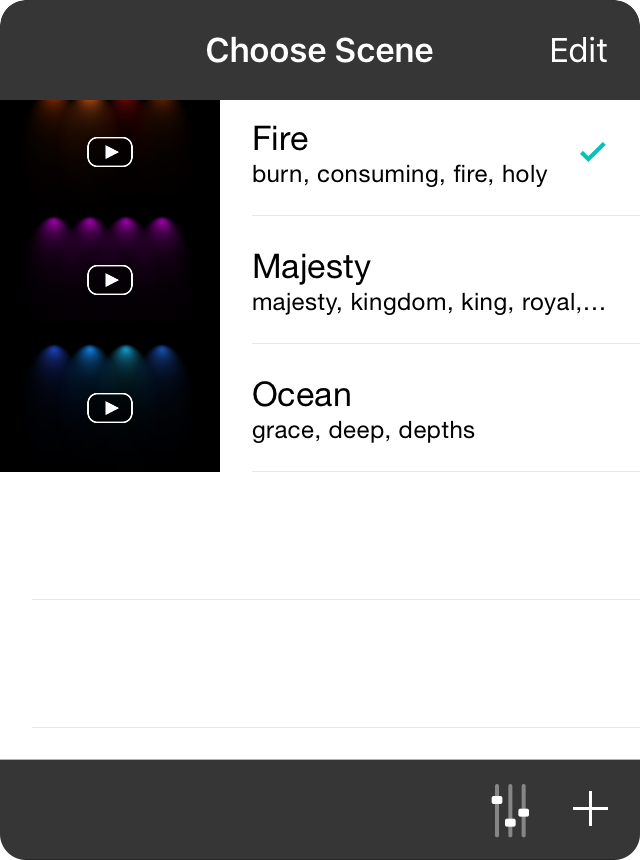
Scenes let you assign color washes, lighting programs and lyrics projection backgrounds for each song, or each section of a song. Not only that, but you can use OnSong's advanced navigation features to switch scenes seamlessly during a performance.
Picking Scenes
Place a checkmark next to the scene you would like to map to the section by tapping on it in the list. To remove a scene from the section, tap on the marked scene to uncheck it. Tap on the preview on the left to see a preview of the scene.
Adding Scenes
You can create new scenes right from this menu. Tap on the + button in the lower right corner to open the Scene Editor
Editing Scenes
To edit a scene, open the Scenes Editor and choose a scene from the list to make changes. Any changes you make the scene will be automatically applied to the section the next time the scene is set.
You can also tap on the Edit button in the upper right corner to enter editing mode which can be used to change the order of scenes in the list.
When you are done picking a scene, tap on the Done button (iPhone) or tap off of the menu in the Song Viewer (iPad) to close the menu.


