iOS/iPadOS 18 is here SHOULD I UPGRADE?
User Manual
Screen Triggers
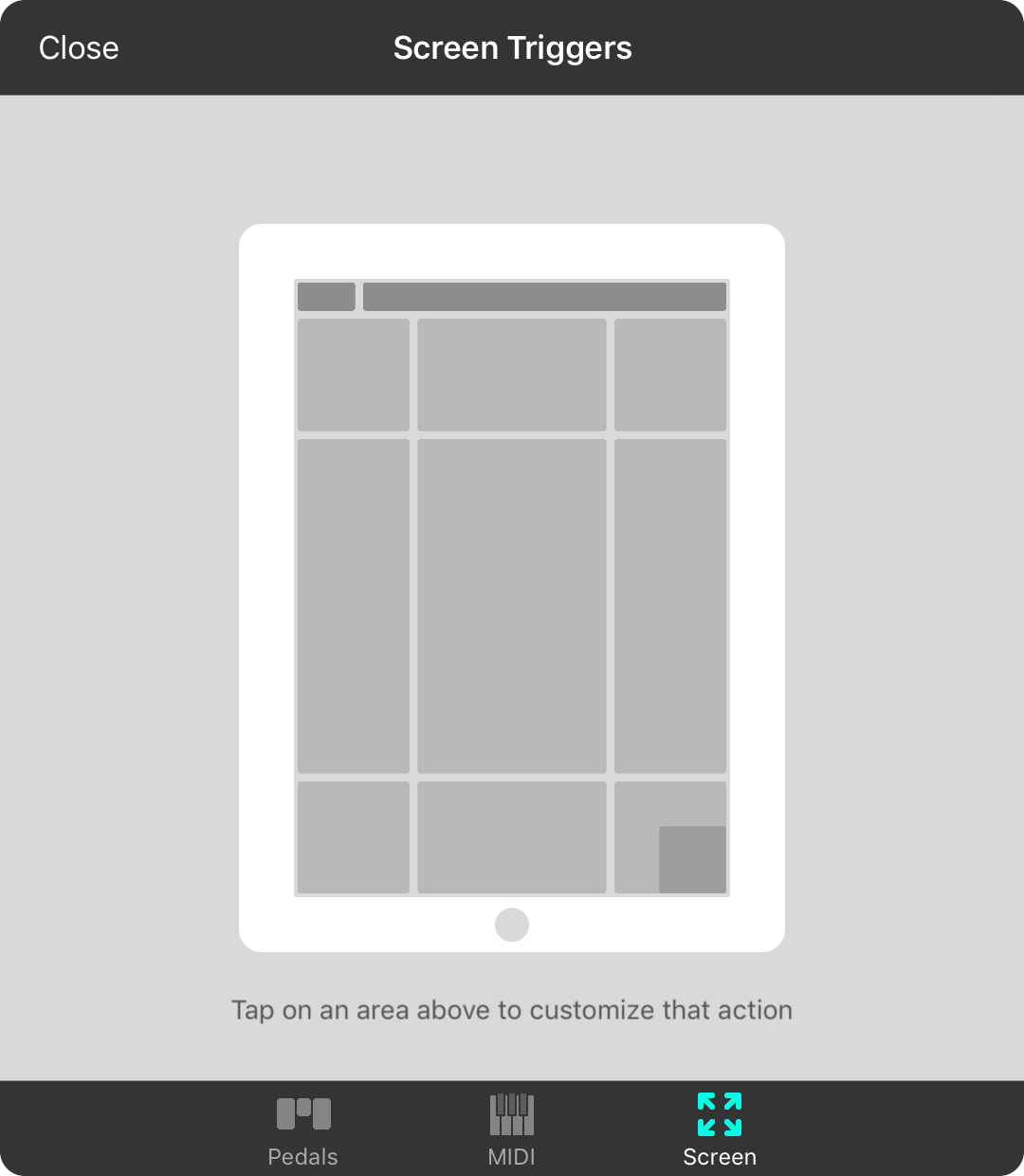
The screen tab lets you configure areas of the screen that can be tapped to perform an action. In addition, you can customize the songs menu, menubar and live bar as well.
Hot Corners
Hot corners are the area in the four corners of the screen. Tap on one of these in the device graphic to choose an action from the Actions Menu. Once set, the corner is darkened to indicate an action is set. You can tap again to view which action is selected.
You can assign single tap and double-tap actions for each hot corner.
Live Bar Options
The live bar are a collection of four buttons in the lower right of the screen that are used to toggle features on and off like playback of backing tracks or autoscroll. Tapping the lower right corner of the screen in this tab will allow you to turn those buttons on and off.
Menubar Options
Tapping the menubar area of the graphic on this tab allows you to configure how the menubar behaves.
Navigation Zones
Navigation zones are the four edges of the device. By default, these are set to scroll the page up and down as well as navigate back and forth through a set. Tapping on the middle of the screen toggles the menubar on and off by default.
Tap on one of these edges to select a different action to perform using the Actions Menu. The navigation edge will appear darkened in the graphic to indicate that a custom action has been set. Tap again to view or change the action.
You can assign single tap and double-tap actions for each navigation zone.
Songs Menu Options
Tapping in the upper left corner of the graphic will provide options for configuring how the songs menu behaves.